Back to Blog
How to Integrate “Add to Calendar” Links in HubSpot Emails Using Cal.et
Written by
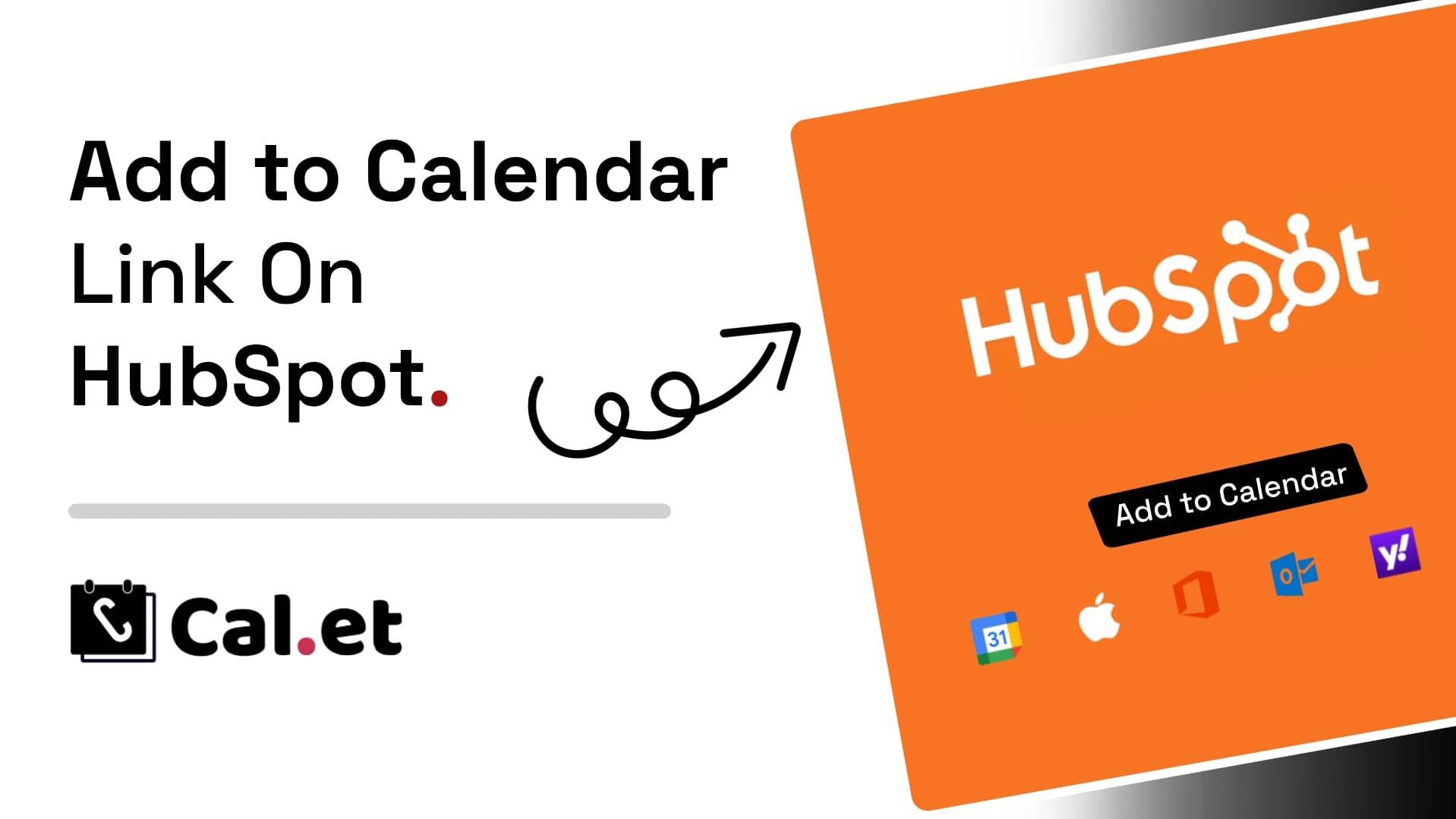
Integrating “Add to Calendar” links into your HubSpot emails or newsletters is a powerful way to boost engagement, making it easy for recipients to save your events directly to their calendars. In this guide, we’ll show you how to do this using CalGet, a user-friendly tool that simplifies the process.
Step 1: Set Up Your Event on CalGet
Visit CalGet: Start by navigating to CalGet to create your event link.
Enter Event Details: Provide all necessary information, including the event title, description, location, start time, and end time. Ensuring accurate and detailed event information will make it easier for your audience to add it to their calendars.
Generate the Link: After entering the event details, click the “Create Event” button. CalGet will generate links compatible with various calendar services such as Google Calendar, Apple Calendar, Outlook, Yahoo, and Office365. An ICS file is also provided for universal compatibility.
Step 2: Get the HTML Code for Your Calendar Link
Select HTML Option: CalGet offers both direct links and embeddable HTML code, perfect for embedding in emails.
Copy the Code: Click the “Copy” button next to the HTML snippet to copy the code to your clipboard. This code will create an “Add to Calendar” button that works across all major calendar platforms.
Step 3: Embed the “Add to Calendar” Link in HubSpot
Log Into HubSpot: Access your HubSpot account and navigate to the email template you want to edit or create a new email.
Add a Code Block: In the email editor, click on the + More button to reveal additional content options.
Choose HTML Code Block: Select the ‘HTML’ code block option from the list.
Paste the HTML Code: Insert the HTML code you copied from CalGet into the code block.
Preview and Test: Before sending, always preview your email and send a test to yourself. This step ensures that the link is correctly formatted and functions as expected across different email clients.
Step 4: Send or Schedule Your HubSpot Email
Once you’re satisfied with the email design and functionality, you can send out your email campaign or schedule it for later. With the “Add to Calendar” link embedded, your recipients can effortlessly add your event to their calendars with a single click, increasing the likelihood of attendance and engagement.
Why Use “Add to Calendar” Links in HubSpot Emails?
Adding “Add to Calendar” links to your HubSpot emails is not just a convenience for your recipients—it’s a strategic move to improve engagement. These links ensure that your audience won’t forget your event, leading to better attendance rates and more interaction with your content.
Tips for Success
• Clear Call to Action: Make sure your “Add to Calendar” link is prominently displayed with a clear and compelling call to action, such as “Save the Date” or “Add to My Calendar.”
• Test Across Devices: Ensure that the link works on various devices and email clients, as your audience may use different platforms.
• Use Analytics: Track clicks on the “Add to Calendar” link to measure its effectiveness and adjust your strategy accordingly.
By following these steps and tips, you can enhance your HubSpot emails and increase engagement with your events. Using CalGet to add an “Add to Calendar” link is a simple yet powerful way to keep your audience informed and involved.
Get Your Events on Everyone's Calendar.
Generate universal "Add to Calendar" links that work everywhere. Perfect for social media, emails, and websites.