Back to Blog
How to Add an “Add to Calendar” Link on Salesforce Marketing Cloud
Written by
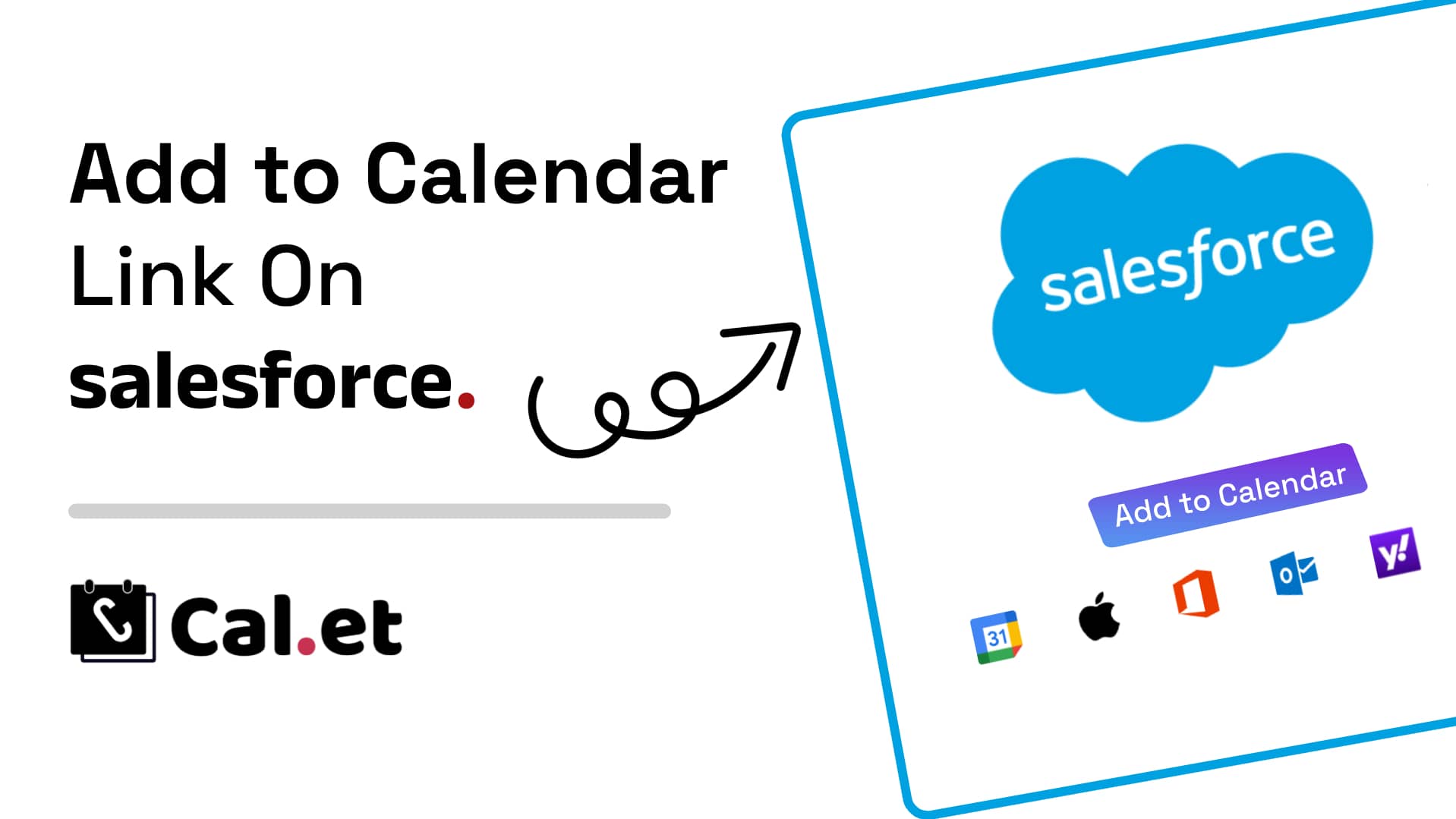
Adding an “Add to Calendar” link to your Salesforce Marketing Cloud emails can significantly enhance your campaign’s engagement by making it convenient for recipients to save event dates directly into their calendars. Here’s a straightforward guide to incorporating this feature into your emails using a tool like CalGet.
Step 1: Create Your Event on CalGet
First, visit CalGet and set up your event. You’ll need to provide basic details such as the event title, date, and time. Once your event is created, CalGet generates a URL that links directly to a calendar invitation that users can add to their personal calendars (Google, Outlook, etc.).
Step 2: Embed the Calendar Link in Your Salesforce Marketing Cloud Email
1. Create Your Email Content: Log into your Salesforce Marketing Cloud account and navigate to the Email Studio. Start creating your email content either by using a template or from scratch.
2. Insert the Link: Where you mention the event in your email, highlight the text or button that you want to link from. Use the link tool in the email editor to insert the CalGet URL you generated. This makes the text or button clickable, directing recipients to the event calendar link.
3. Customize the Anchor Text: To increase the chances of clicks, make sure the anchor text for your link is clear and compelling. For example, use “Add to Calendar” or “Save the Date” as your anchor text.
Step 3: Test Your Email
Before sending out the email to your entire list, it’s important to test it:
• Send a Test Email: Use Salesforce Marketing Cloud’s test feature to send the email to yourself or your team. Check to make sure the link works correctly and that the event details are correct when added to a calendar.
• Check Compatibility: Ensure the link works across different email clients and devices since recipients will be using a variety of platforms.
Step 4: Analyze and Optimize
After your campaign is sent, track how many recipients are using the “Add to Calendar” link. This can give insights into how engaging your event is and whether this feature is helpful for your audience. Adjust your future emails based on these insights.
Tips for Success
• Clear Call to Action: Make sure your “Add to Calendar” link stands out and the benefits of clicking it are clear.
• Reminder Emails: Consider sending reminder emails as the event approaches, which also include the “Add to Calendar” link.
• Monitor User Feedback: Keep an eye on how recipients respond to the addition of the calendar link in your emails and make adjustments based on user feedback.
Integrating an “Add to Calendar” link within Salesforce Marketing Cloud emails is a powerful way to increase user engagement and ensure higher attendance at your events.
By following these steps, you can seamlessly incorporate this functionality into your marketing strategy.
Get Your Events on Everyone's Calendar.
Generate universal "Add to Calendar" links that work everywhere. Perfect for social media, emails, and websites.