Back to Blog
How to Easily Create a Calendar Event Collection with Cal.et
Written by
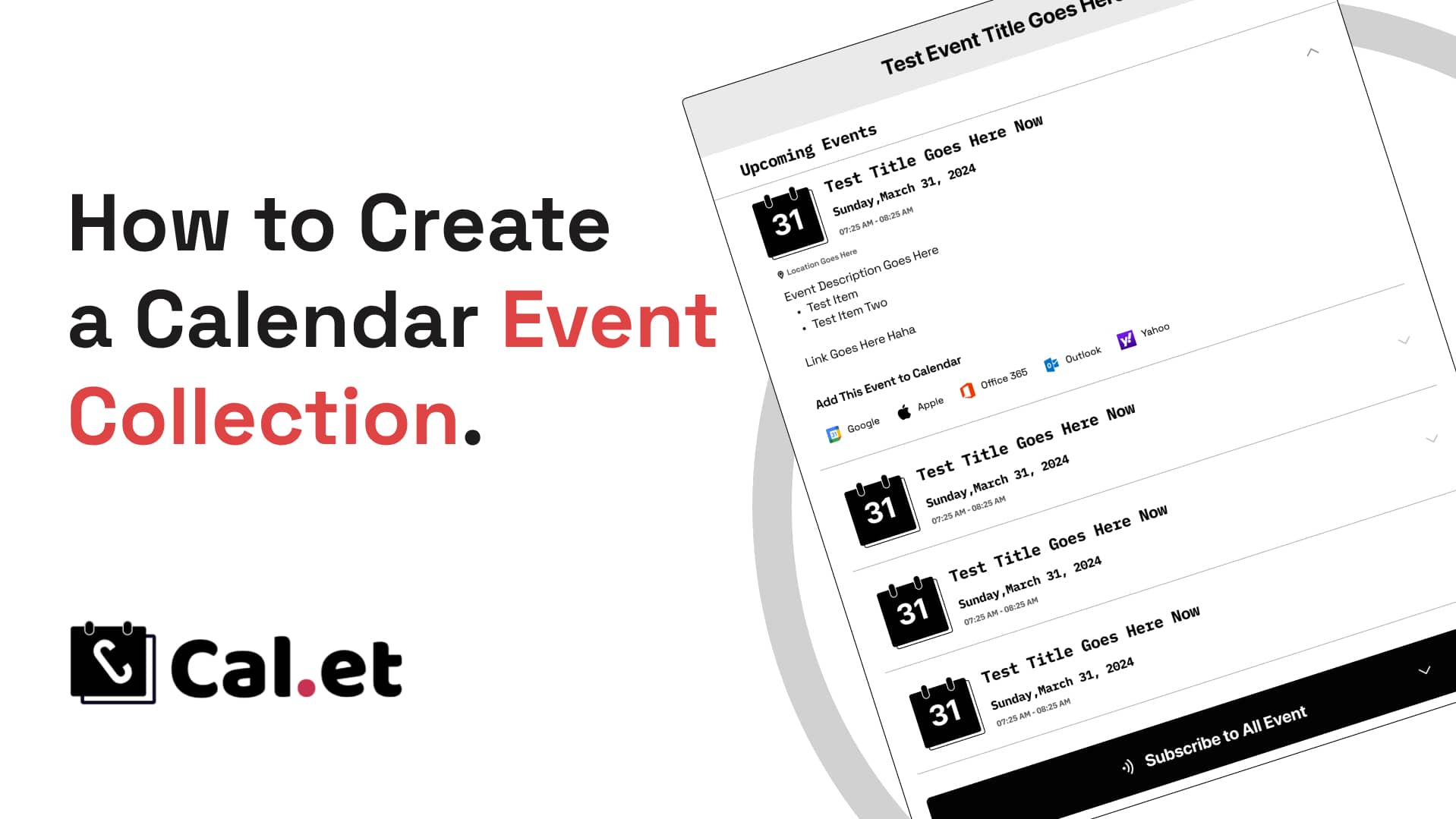
Keeping your audience updated with all your events can be a hassle, especially if you have multiple dates and activities to share. Enter CalGet's Calendar Event Collection feature – a game-changer for effortlessly sharing and managing your events. In this blog, we’ll walk you through how to create a calendar event collection using CalGet, ensuring your audience stays informed and engaged without lifting a finger.
What is a Calendar Event Collection?
A Calendar Event Collection is a centralized calendar that includes multiple events, which users can subscribe to. Once subscribed, any updates or new events you add to this calendar will automatically reflect in their calendars. This feature is incredibly useful for organizations, event planners, or anyone who frequently schedules events and wants to keep their audience up-to-date seamlessly.
Why Use CalGet for Your Calendar Event Collection?
CalGet simplifies the process of creating and sharing event collections. Here are some reasons why you should consider using CalGet:
Easy Subscription: Users can subscribe to your calendar with a single click and receive all updates automatically.
Multi-Platform Support: Whether your users prefer Google Calendar, Apple Calendar, Outlook, Yahoo, or Office365, CalGet ensures compatibility.
Effortless Management: Add new events to your calendar, and they will automatically appear in your subscribers' calendars without any additional steps from them.
Step-by-Step Guide to Creating a Calendar Event Collection
Step 1: Visit CalGet
Start by navigating to CalGet on your web browser.
Step 2: Create Your Calendar
Sign In: If you haven’t already, sign up or log in to your CalGet account.
New Calendar: Click on the option to create a new calendar. Give your calendar a name that reflects the collection of events you’ll be adding.
Step 3: Add Events to Your Calendar
Event Details: Enter the details for each event you want to include in your collection. This includes the event name, date and time, location, and any other relevant information.
Repeat: Repeat the process for each event you want to add to your calendar.
Step 4: Generate a Subscription Link
Generate Link: Once your calendar is populated with events, look for the option to generate a subscription link.
Share: Share this link with your audience. They can subscribe to your entire calendar collection with one click.
Step 5: Keep Updating Your Calendar
Add New Events: As you plan new events, simply add them to your calendar on CalGet. These events will automatically be updated in your subscribers' calendars.
Notify Subscribers: While your subscribers will receive updates automatically, it’s a good idea to remind them periodically about new events.
Tips for Maximizing Your Calendar Event Collection
Clear Event Descriptions: Make sure each event has a clear and detailed description. This helps your subscribers know exactly what to expect.
Consistent Updates: Regularly update your calendar with new events and any changes to existing ones. Consistency keeps your audience engaged.
Promote Your Calendar: Use your social media, email newsletters, and website to promote your calendar subscription link. The more people subscribe, the wider your reach.
Conclusion
Creating a Calendar Event Collection with CalGet is a straightforward and efficient way to keep your audience informed about your events. By following the steps outlined above, you can ensure that your events are easily accessible and always up-to-date in your subscribers’ calendars. Embrace this tool to enhance your event management and engagement today!
Get Your Events on Everyone's Calendar.
Generate universal "Add to Calendar" links that work everywhere. Perfect for social media, emails, and websites.