Back to Blog
How to Easily Generate RRULE for Recurring Events with Cal.et
Written by
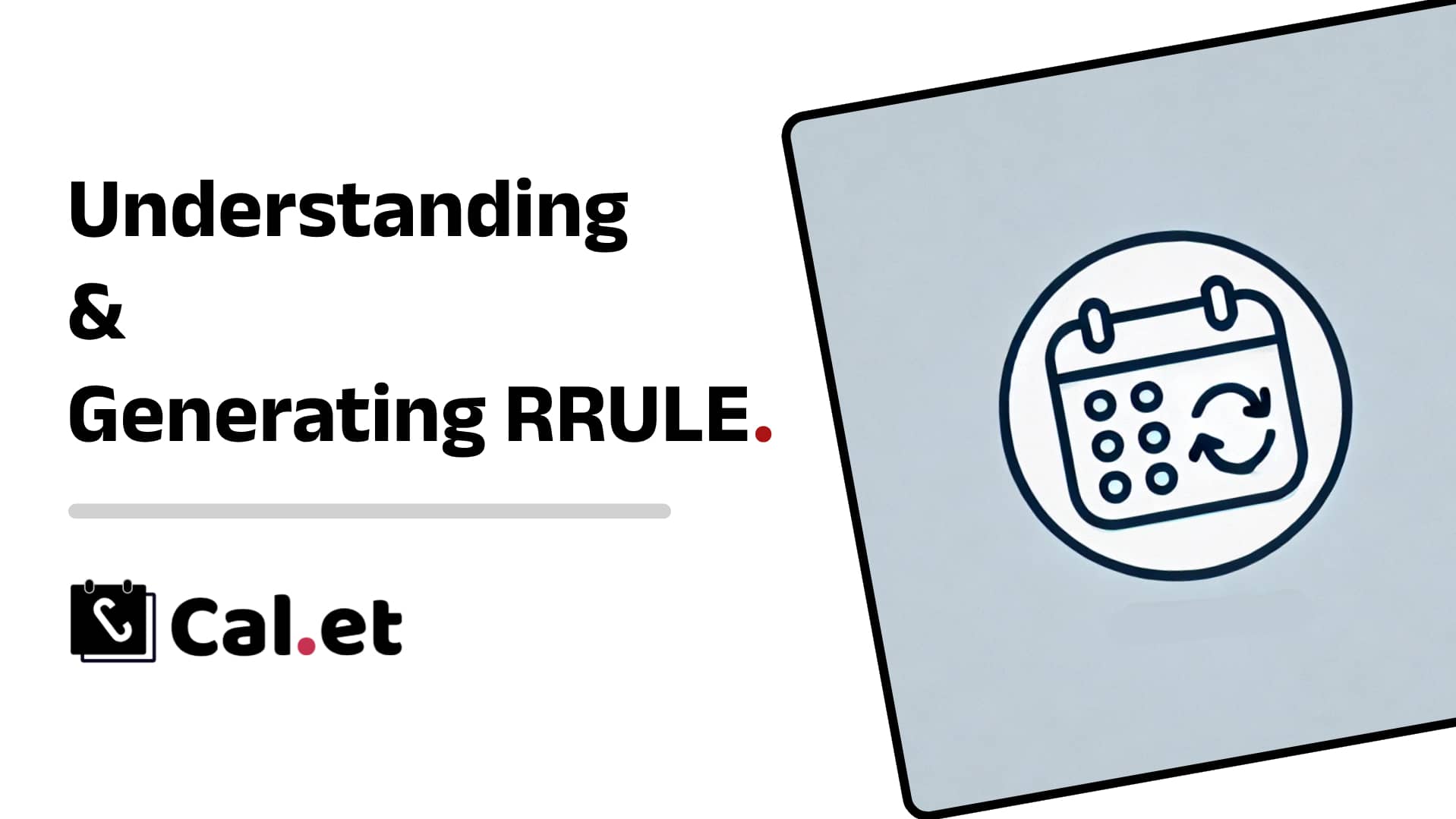
Understanding and Generating RRULE: A Step-by-Step Guide
If you're managing events or scheduling tasks, understanding and utilizing RRULE (Recurrence Rule) can significantly streamline your process. RRULE is a powerful tool that allows you to define complex recurrence patterns for calendar events. This guide will explain what RRULE is and how to generate it using CalGet’s RRULE Generator.
What is RRULE?
RRULE, short for Recurrence Rule, is a part of the iCalendar specification used to define recurring events. It enables you to specify patterns such as daily, weekly, monthly, or yearly occurrences. For example, you can set an event to repeat every Monday and Wednesday, or on the last Friday of each month. RRULE makes it easy to automate the scheduling of repetitive tasks without manual input.
Key Components of RRULE
Frequency (FREQ): Specifies how often the event repeats (e.g., daily, weekly, monthly, yearly).
Interval: Defines the interval between occurrences (e.g., every 2 days).
Count: Indicates the number of occurrences.
Until: Sets the end date of the recurrence.
ByDay, ByMonthDay, ByYearDay: Allows specifying particular days of the week, month, or year for the event.
How to Generate RRULE Using CalGet
CalGet offers a user-friendly RRULE Generator that simplifies the creation of complex recurrence rules. Here’s how to use it:
Step-by-Step Guide
Visit the RRULE Generator: Go to the CalGet RRULE Generator.
Set the Frequency: Choose how often the event should repeat. Options include daily, weekly, monthly, and yearly.
Define the Interval: Specify the interval between occurrences. For example, select ‘2’ to repeat the event every two weeks.
Set the Count or Until Date: Choose whether to end the recurrence after a certain number of occurrences (Count) or by a specific date (Until).
Specify Days: If the frequency is weekly or monthly, you can specify particular days. For instance, select ‘Monday’ and ‘Wednesday’ for weekly events or ‘15th’ for monthly events.
Generate the RRULE: Once all parameters are set, click the ‘Generate’ button. The RRULE will be displayed in text format, ready to be copied and used.
Example Scenario
Imagine you’re organizing a bi-weekly team meeting every Tuesday and Thursday for the next three months. Here’s how you’d set it up:
Frequency: Weekly
Interval: 2
Days: Tuesday, Thursday
Until: Set the date three months from now.
The generated RRULE might look like this:
RRULE:FREQ=WEEKLY;INTERVAL=2;BYDAY=TU,TH
Practical Applications of RRULE
Work Schedules: Automate recurring meetings, shifts, or deadlines.
Personal Events: Schedule regular workouts, classes, or family gatherings.
Event Planning: Plan events that repeat over specific intervals, like monthly webinars or yearly conferences.
Tips for Using RRULE Effectively
Test the Rule: Always test your RRULE to ensure it behaves as expected in your calendar application.
Keep it Simple: While RRULE is powerful, try to keep your recurrence patterns straightforward to avoid confusion.
Documentation: Document the recurrence rules for easy reference and troubleshooting.
By leveraging RRULE, you can save time and reduce the risk of manual scheduling errors. CalGet’s RRULE Generator makes it accessible even for those without technical expertise.
Start using the Cal.et RRULE Generator today and experience the ease of automating your recurring events.
Get Your Events on Everyone's Calendar.
Generate universal "Add to Calendar" links that work everywhere. Perfect for social media, emails, and websites.