Back to Blog
How to Embed a Calendar on Your Framer Website
Written by
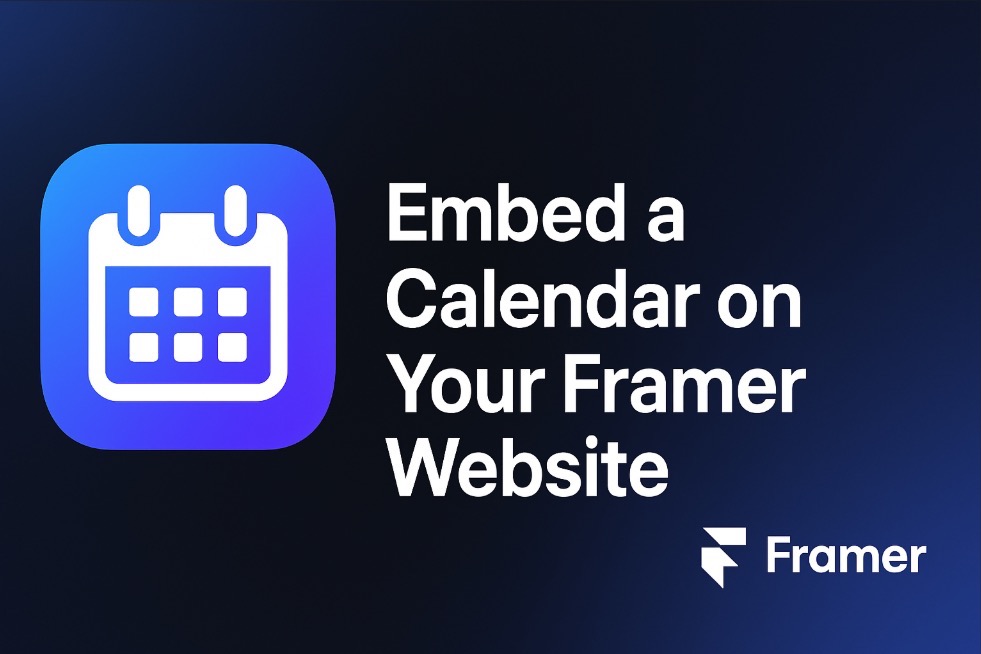
Adding an event calendar to your Framer website is an excellent way to keep your visitors engaged and informed about your events, classes, webinars, or product launches. With CalGet’s embeddable calendar, you can seamlessly add an attractive, interactive calendar to your site in just a few steps — no complex integrations or coding knowledge needed. Here’s a comprehensive guide to setting up and embedding CalGet’s event calendar on your Framer site.
Why Add an Event Calendar to Your Framer Website?
An integrated event calendar offers several key benefits for both site owners and visitors:
Enhanced User Engagement: Provide visitors with an easy-to-access list of events, encouraging repeat visits and fostering stronger connections.
Improved Event Management: Centralize your event details in one place for simple editing and organization.
Increased Attendance: Let visitors add events to their personal calendars, making it more likely they’ll participate.
Streamlined RSVP Tracking: CalGet’s built-in RSVP feature helps you manage attendance, gather insights, and send timely reminders.
Step 1: Set Up Your Event Calendar in CalGet
Before embedding the calendar, you’ll need to create and configure your event calendar in CalGet:
Create a CalGet Account: Visit CalGet and sign up for a free account.
Add Events: From your CalGet dashboard, start adding your events — include details like date, time, title, description, and any recurring options.
Customize Calendar Design: Use CalGet’s design tools to adjust colors, fonts, and layout to match your Framer site’s style.
Once your events and design are set, you’re ready to grab the embed code.
Step 2: Get the Embeddable Code from CalGet
After setting up your calendar:
In your CalGet dashboard, click “Embed Calendar” or “Get Embed Code”.
Copy the provided HTML iframe embed code — this will allow you to place the calendar directly onto your Framer website.
Step 3: Embed the Calendar on Your Framer Website
With your embed code ready, you can easily add it to your Framer site using a code embed block.
Open Your Framer Project: Log into your Framer account and open the project where you want to add your calendar.
Decide on Placement: Choose where you’d like the calendar to appear — typically a dedicated Events page or a section on your homepage.
Add an Embed Block:
In the Framer editor, click the ‘+’ (Insert) icon.
Select Embed from the insert options.
Paste your CalGet embed code into the embed block.
Adjust Size and Position: Resize and position the embed frame so it fits nicely within your layout.
Preview and Publish: Preview your site to make sure the calendar displays correctly, then publish your updated Framer site.
Step 4: Fine-Tune and Optimize Your Calendar Display
To ensure a great visitor experience:
Match Your Brand’s Colors and Fonts: Customize your calendar within CalGet to align with your Framer site’s look and feel.
Test Responsiveness: CalGet’s embed code is mobile-friendly, but double-check how it looks on various devices and screen sizes in Framer’s preview mode.
Enable RSVP Options: If attendance tracking is important, activate RSVP features within CalGet for better planning.
Set Up Reminders: Send automatic reminders to RSVPed attendees via CalGet to increase event turnout.
Step 5: Run a Final Test
Before promoting your new calendar:
Verify Event Links and Descriptions: Confirm that each event link works correctly and directs to the appropriate details.
Test RSVP Functionality: If you’ve enabled RSVPs, do a test sign-up to confirm everything works smoothly.
Check Cross-Device Compatibility: Test your calendar on popular browsers and devices using Framer’s device preview options.
Benefits of Choosing CalGet for Your Framer Event Calendar
Why CalGet pairs well with Framer:
Simple Integration: No plugins or complicated setups — just an iframe embed code.
One-Click Add to Calendar: Visitors can instantly add events to personal calendars like Google, Outlook, and Apple.
Real-Time Updates: Any updates made in CalGet automatically sync on your live Framer site without re-embedding.
Brand Customization: CalGet’s styling tools make it easy to match your calendar to your Framer website’s aesthetic.
Final Thoughts
Adding an event calendar to your Framer site with CalGet is a smart, effective way to engage visitors, manage events, and boost attendance. By following these steps, you’ll have a clean, interactive, and fully responsive calendar live on your site in minutes.
Try CalGet’s embeddable calendar today and give your visitors a simple, polished way to stay informed and involved with your events.
Get Your Events on Everyone's Calendar.
Generate universal "Add to Calendar" links that work everywhere. Perfect for social media, emails, and websites.