Back to Blog
How to Embed “Add to Calendar” Links in Your Notion Pages
Written by
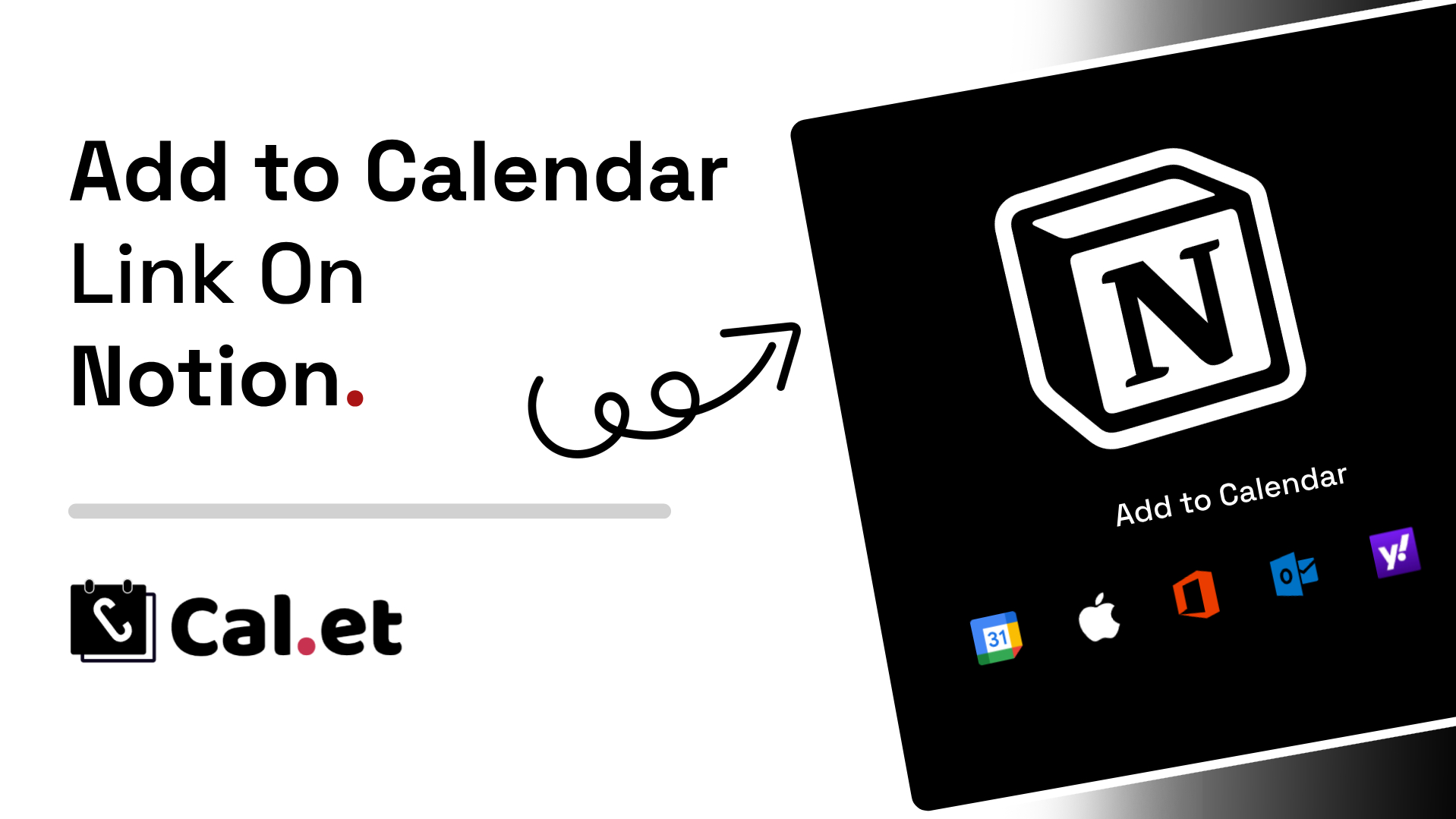
Ever wanted to embed an “Add to Calendar” link in your Notion pages? Here's how you can do it using Cal.et, ensuring that anyone viewing your Notion page can easily add the event to their calendar with a single click.
How to Embed “Add to Calendar” Links in Your Notion Pages
Step 1: Create Your Event on Cal.et
- Visit Cal.et: Head over to Cal.et to start creating your event link.
- Enter Event Details: Fill in your event’s details, including the title, description, location, start time, and end time.
- Generate the Link: After entering all the details, click the "Create Event" button. Cal.et will generate links for various calendar services like Google, Apple, Outlook, Yahoo, and Office365, along with an ICS file for universal compatibility.
Step 2: Copy the Embeddable Link
- Select Embeddable Link: From the generated results, choose the embeddable link option suitable for Notion.
- Copy the Link: Click the "Copy" button next to the embeddable link provided by Cal.et.
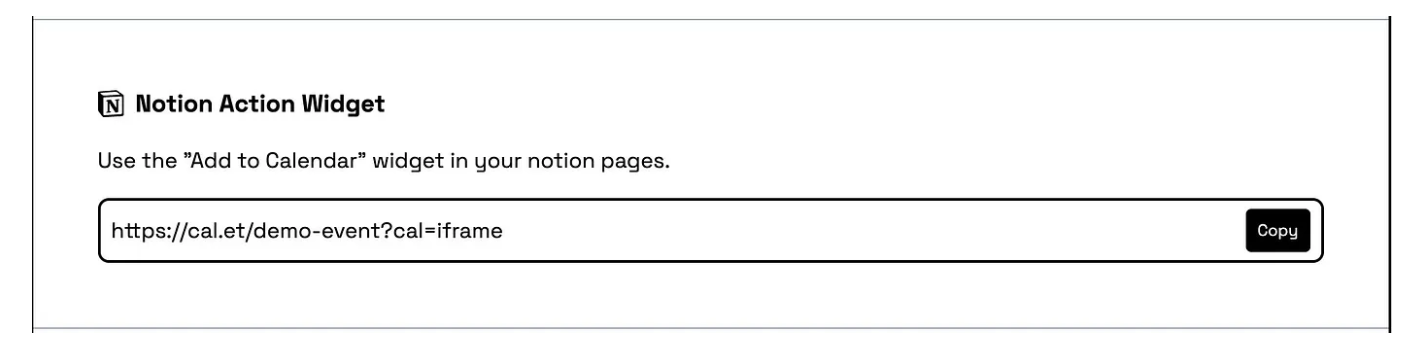
Step 3: Embed in Notion - Open Notion: Navigate to the Notion page where you want to add the “Add to Calendar” link.
- Edit the Page: Click "Edit" or directly click into the page content to enter edit mode.
- Add a Link: Paste the embeddable link you copied from Cal.et into your Notion page. You can do this by simply pasting the link directly or using the /embed command in Notion.
Step 4: Publish and Share Your Notion Page
Once you’ve embedded the link, publish or share your Notion page as needed.
Now, anyone viewing your page can easily add your event to their calendar with a single click.
By following these steps, you can enhance your Notion pages with "Add to Calendar" links, making it convenient for viewers to keep track of your events. Cal.et simplifies this process, ensuring your audience stays informed and engaged.
Get Your Events on Everyone's Calendar.
Generate universal "Add to Calendar" links that work everywhere. Perfect for social media, emails, and websites.