Back to Blog
How to Share Your iPhone Calendar: A Complete Guide
Keeping a calendar on your iPhone is straightforward. The challenge comes when you need other people to see your schedule or when you want to bring your Apple Calendar into another system such as Google or Outlook. Apple provides several ways to do this, but the process is not always obvious, especially if you are dealing with different platforms.
Written by
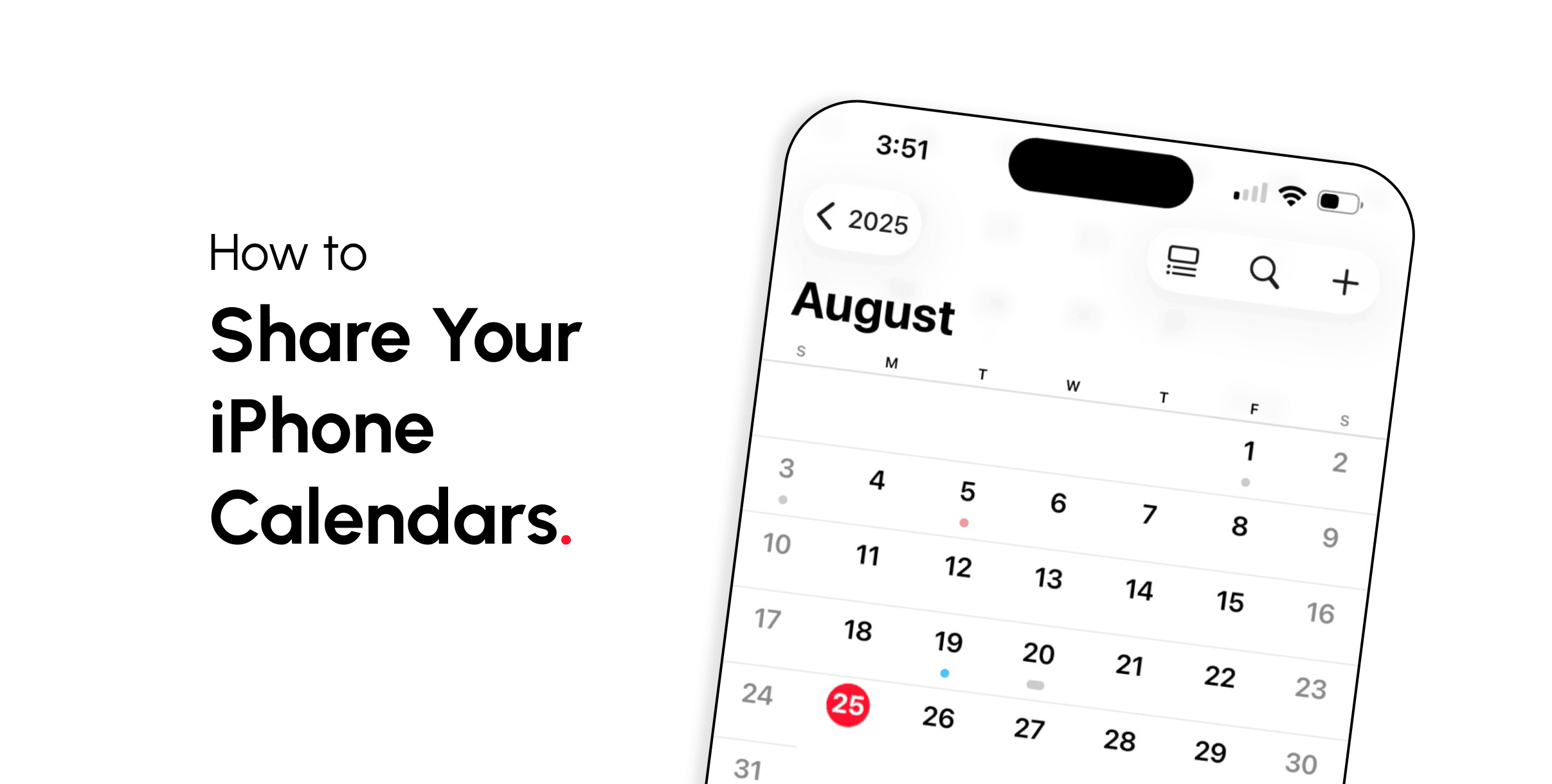
This guide explains how to share an iPhone Calendar in different situations:
Sharing with specific people who use Apple devices
Making your calendar viewable in Google Calendar
Syncing your iPhone calendar with Outlook
Adding the same calendar to another iPhone
Adjusting permissions so you don’t give away more access than you intended
The walkthroughs below assume you already have a calendar set up on your iPhone.
Sharing an iPhone Calendar With Specific People
When the people you want to share with also use Apple devices, you can send them an invitation directly. This is the most controlled way to share a calendar because you decide who has access.
Open the Calendar app on your iPhone.
At the bottom of the screen, tap Calendars. This shows every calendar linked to your iPhone. If you use iCloud and Google, both sets of calendars will appear here.
Find the calendar you want to share and tap the ⓘ (info) button next to its name.
Tap Add Person.
Enter the Apple ID email address of the person you want to invite.
Tap Add to send the invitation.
The person will get a notification, and if they accept, the calendar will appear in their Calendar app. By default, Apple gives invited people permission to add, edit, or delete events. If you want them to only view your schedule, open the same sharing settings again and turn off Allow Editing.
This method is best when you are sharing with family members or coworkers you trust, since the information is private and does not require making the calendar public.
Making an iPhone Calendar Visible in Google Calendar
If you or someone else needs to see your iPhone calendar inside Google Calendar, you cannot simply “sync” the two. Instead, Apple generates a special link that Google Calendar can read. The steps are:
On your iPhone, open the Calendar app.
Tap Calendars at the bottom of the screen.
Tap the ⓘ info button next to the calendar you want to share.
Scroll down and toggle on Public Calendar.
Tap Share Link, then select Copy. This copies a Webcal link to your clipboard.
Now you need to switch to Google Calendar:
Open Google Calendar in a browser. The mobile app cannot add external calendars.
In the left-hand sidebar, find Other calendars and click the + symbol next to it.
Select From URL.
Paste the Webcal link you copied from your iPhone.
Click Add Calendar.
The iPhone calendar will appear under “Other calendars” in Google. The information is read-only. You can view events but cannot edit them from Google Calendar. All changes must still be made in the iPhone Calendar.
Adding an iPhone Calendar to Outlook
The process for Outlook is very similar to Google Calendar, but the menu names differ.
On your iPhone, repeat steps 1–5 above to copy the Webcal link.
Open Outlook Calendar in a web browser. The mobile Outlook app does not allow calendar subscriptions.
In the left sidebar, click Add calendar.
Select Subscribe from web.
Paste the Webcal link into the box.
Give the calendar a name and choose a color if you want to distinguish it from your other calendars.
Click Import.
Outlook will now display your iPhone Calendar. Like with Google, this subscription is view-only. Editing must be done on the iPhone.
Sharing a Calendar Between iPhones
If you want the same calendar to appear on more than one iPhone, there are two approaches: invite the other person directly (explained earlier) or share the subscription link. The subscription method is useful if you want one-way sharing where the second iPhone can only see events but not modify them.
On the original iPhone, copy the Webcal link as described earlier.
On the other iPhone, go to Settings > Calendar > Accounts.
Tap Add Account > Other > Add Subscribed Calendar.
Paste the Webcal link and tap Subscribe.
The calendar will now appear on both iPhones. Changes still need to be made on the original calendar.
Permissions and Privacy
It is easy to overlook the difference between private invitations and public links. Here are the main points to keep in mind:
Inviting individuals (via “Add Person”) gives them full access by default, including editing rights. You can remove editing after the invite has been accepted.
Public calendars generate a link that anyone can open if they have it. All event details, including notes, locations, and participants, are visible. Do not use this option for sensitive or private information.
Subscription calendars are one-way and read-only, but the same privacy concern applies: anyone with the link can view everything.
If you need two-way syncing between Apple and Google or Apple and Outlook without making your calendar public, you will need a third-party tool, since Apple does not provide that natively.
Conclusion
Apple gives you multiple ways to share your calendar, but each method has different implications:
Invite specific people if you need controlled, private sharing.
Use a Webcal subscription link to connect your calendar to Google or Outlook.
Add a subscribed calendar to another iPhone for one-way sharing.
The most important part is checking the permissions. A quick toggle can mean the difference between someone only seeing your events and having the ability to alter them. And if you use the public link option, remember that it exposes every detail of your schedule to anyone who has that link.
Taking a moment to set the right sharing method will help you coordinate schedules without unintentionally giving away too much access.
Get Your Events on Everyone's Calendar.
Generate universal "Add to Calendar" links that work everywhere. Perfect for social media, emails, and websites.