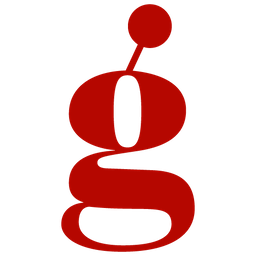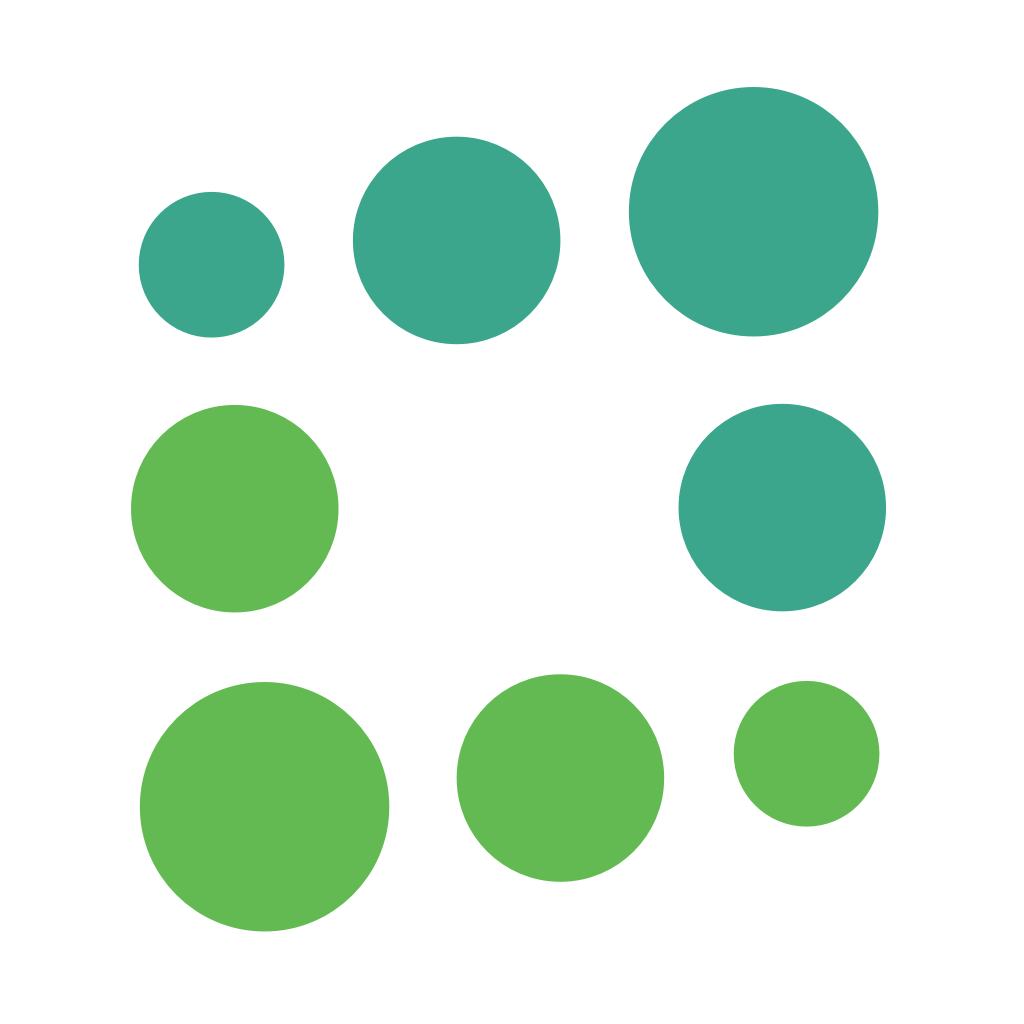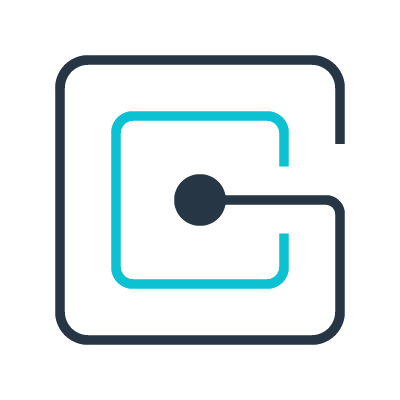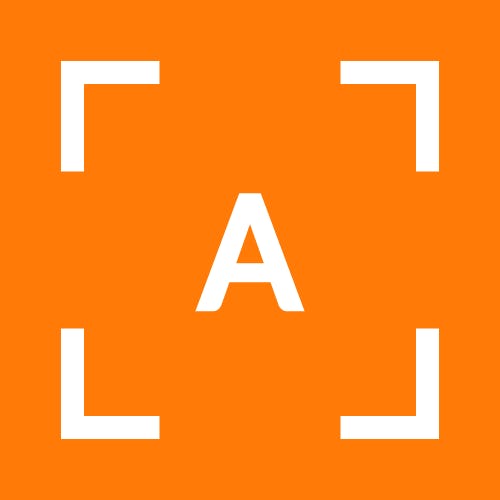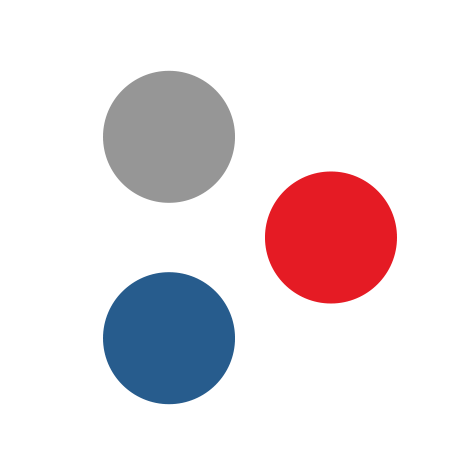Back to Integrations
CalGet + Beeminder
Seamlessly integrate CalGet with Beeminder to enhance your scheduling workflow. This powerful combination allows you to streamline your calendar management, boost productivity, and provide a superior experience for your clients and team members.
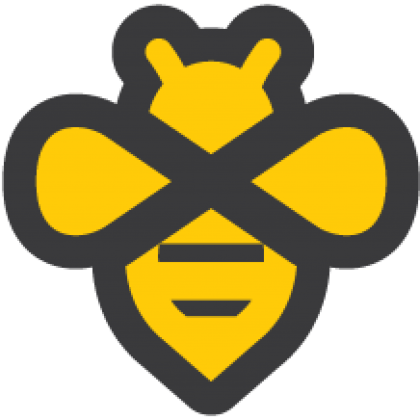
About Beeminder
Beeminder is a goal-tracking tool with teeth. Use Zapier to send Beeminder data and let Beeminder plot your progress on a Yellow Brick Road to your goal. Keep all your datapoints on the road and Beeminder will always be free. Go off the road and you (literally) pay the price.
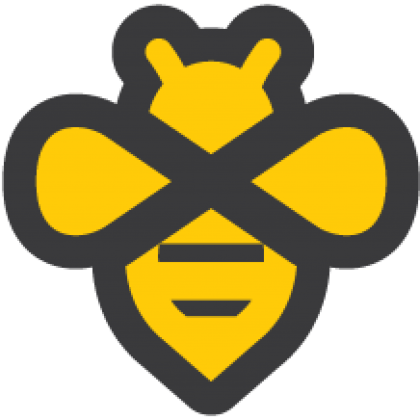
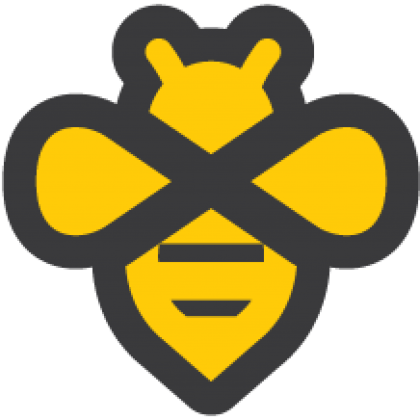
CalGet and Beeminder
Zapier lets you effortlessly connect CalGet with Beeminder, automating your workflows without the need for coding. By integrating these apps, you can streamline your processes, synchronize data, and enhance your productivity from start to finish. Whether it's managing events, sending notifications, or tracking engagement, this connection allows you to get more done with less effort.
Key Benefits
Seamless Integration
Automate data transfer between Beeminder and CalGet
Error Reduction
Eliminate manual data entry and reduce errors
Time Efficiency
Save time and increase productivity
Customization
Customize workflows to fit your specific needs
Popular Use Cases
Create Event in CalGet
Automatically create a new event in CalGet when a specific action occurs in Beeminder. For example, when a new item is created or updated in Beeminder, a corresponding event can be scheduled in CalGet, ensuring your calendar reflects your Beeminder activities.
Trigger Action in Beeminder
Set up automated actions in Beeminder when an attendee RSVPs to your CalGet event. This could include updating records, creating new entries, sending notifications, or modifying data in Beeminder based on CalGet RSVP responses.
How to Connect Beeminder and CalGet
Connecting Beeminder and CalGet is simple using Zapier. The process below takes around 5 minutes to set up.
- 1 Authenticate Beeminder and CalGet with Zapier
- 2 Pick one of the apps as a trigger, which will kick off your automation
- 3 Choose a resulting action from the other app
- 4 Select the data you want to send from one app to the other
Frequently Asked Questions about Beeminder Integration
The Beeminder integration with CalGet allows you to seamlessly connect your Beeminder account with CalGet's event scheduling features. This integration enables automated workflows between the two platforms, enhancing your productivity and streamlining your scheduling processes.
The Beeminder integration offers numerous benefits, including automated data synchronization, improved workflow efficiency, and enhanced scheduling capabilities. It allows you to leverage the strengths of both platforms, saving time and reducing manual data entry errors.
Not at all! The Beeminder integration is designed to be user-friendly and easy to set up. We provide step-by-step instructions and support to ensure a smooth integration process. Most users can complete the setup in just a few minutes.
Yes, the Beeminder integration offers various customization options to suit your specific needs. You can configure data mappings, set up custom triggers and actions, and tailor the integration to align with your unique workflow requirements.
Other Integrations
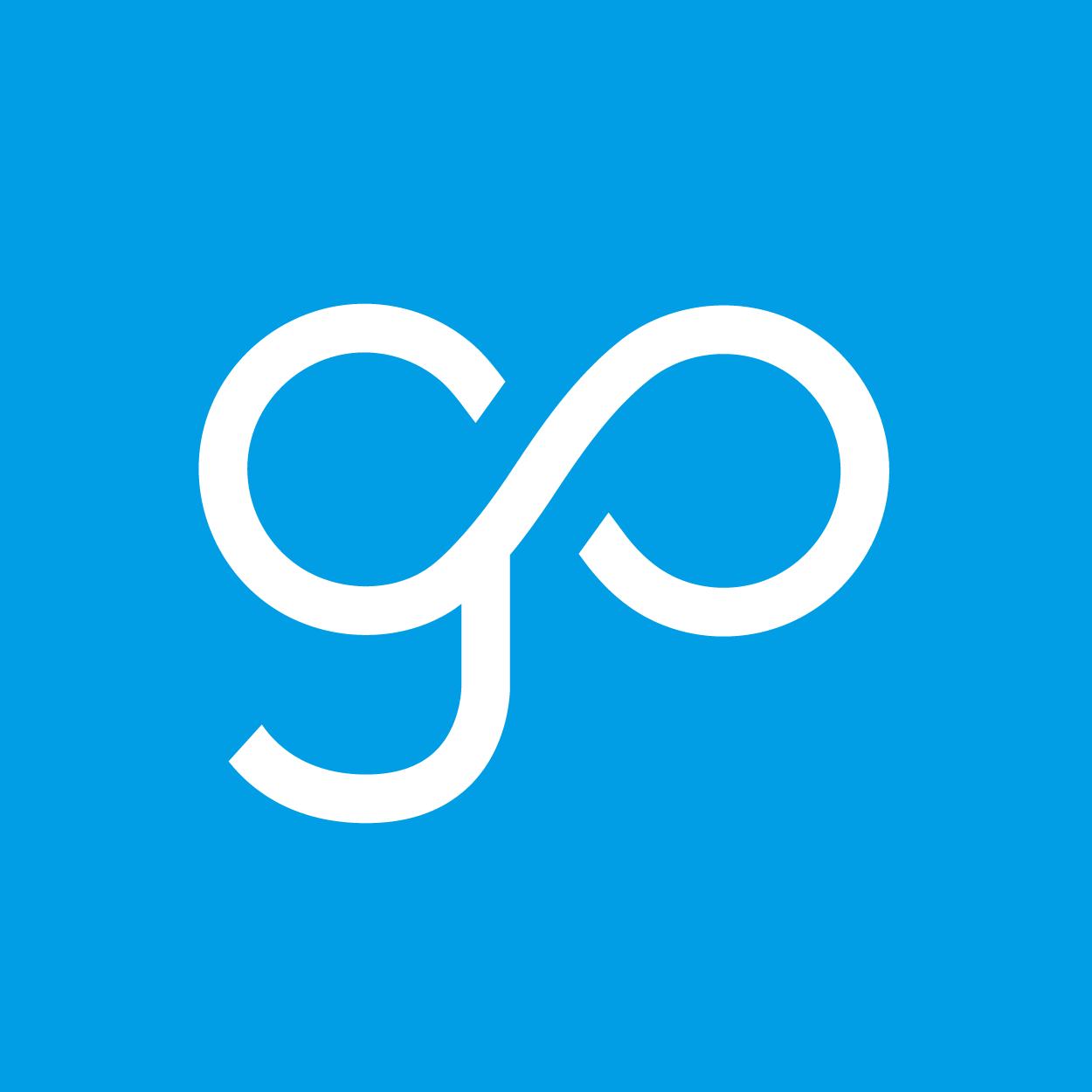
GoCanvas
GoCanvas provides a simple, drag and drop tool for creating your own mobile forms (called GoCanvas Apps) that can be filled out by your employees on their mobile devices. Customize your own mobile inspections, work orders, time cards, invoices, waivers and much more. Instantly transmit your data to customers and colleagues to keep your business moving at the speed of digital.
Learn More