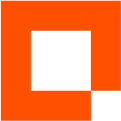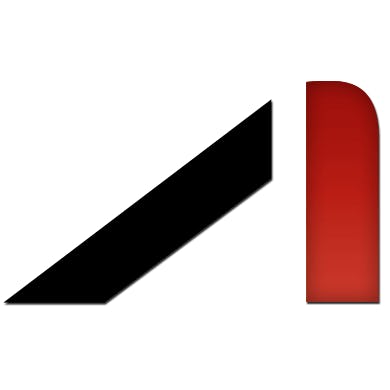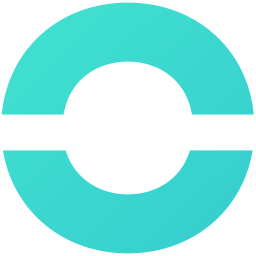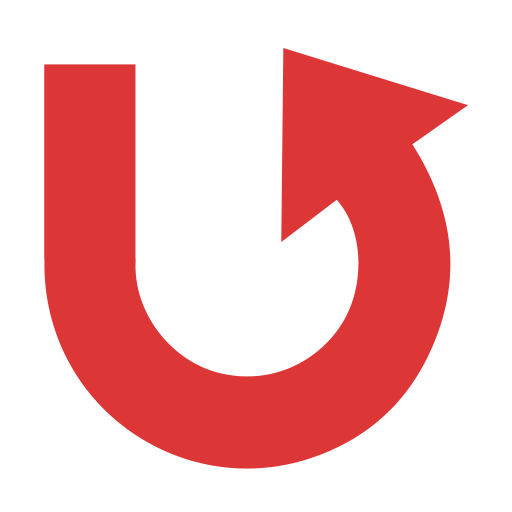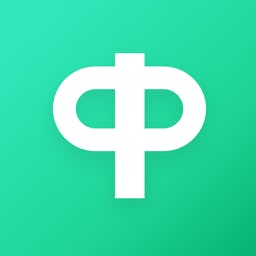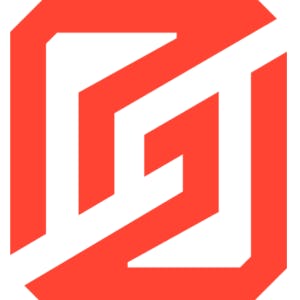Back to Integrations
CalGet + ConvertFlow
Seamlessly integrate CalGet with ConvertFlow to enhance your scheduling workflow. This powerful combination allows you to streamline your calendar management, boost productivity, and provide a superior experience for your clients and team members.
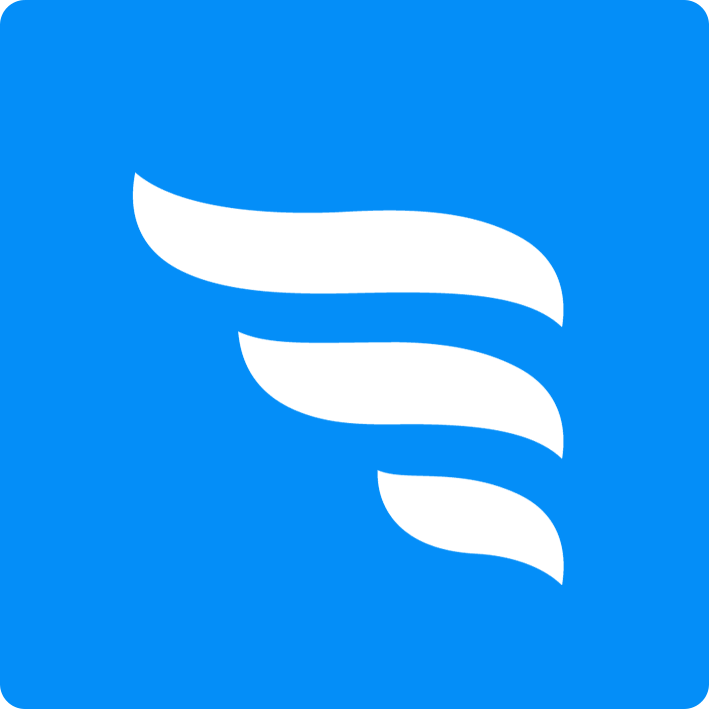
About ConvertFlow
ConvertFlow is an all-in-one platform for converting visitors. Create, personalize and launch forms, popups, surveys and landing pages, without coding.
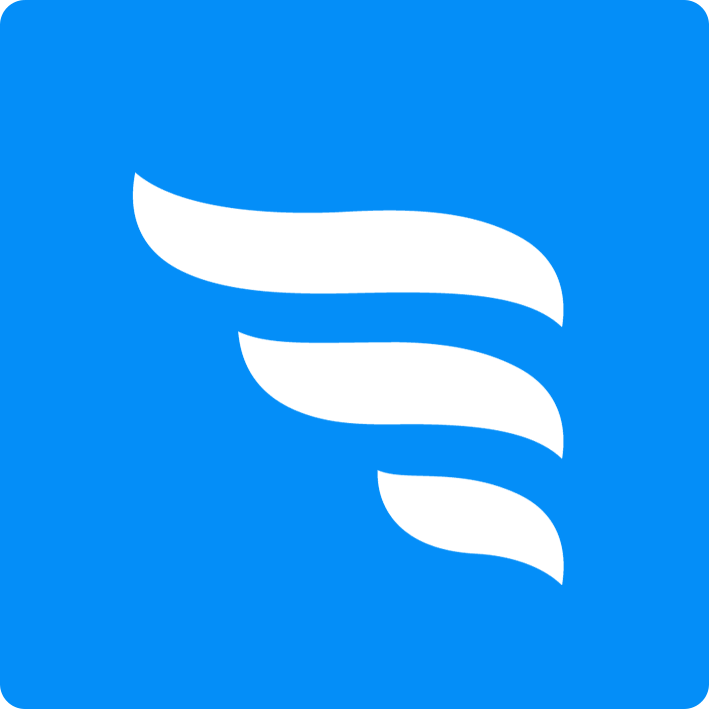
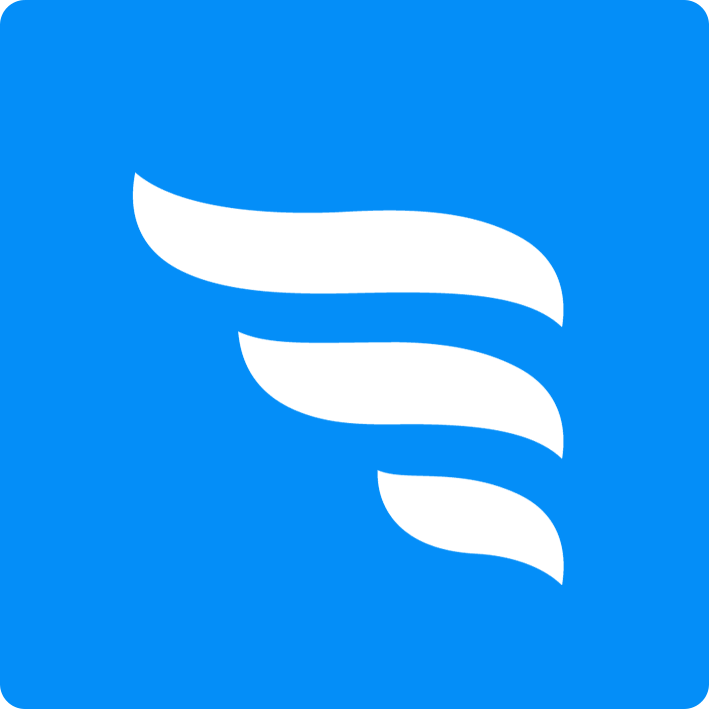
CalGet and ConvertFlow
Zapier lets you effortlessly connect CalGet with ConvertFlow, automating your workflows without the need for coding. By integrating these apps, you can streamline your processes, synchronize data, and enhance your productivity from start to finish. Whether it's managing events, sending notifications, or tracking engagement, this connection allows you to get more done with less effort.
Key Benefits
Seamless Integration
Automate data transfer between ConvertFlow and CalGet
Error Reduction
Eliminate manual data entry and reduce errors
Time Efficiency
Save time and increase productivity
Customization
Customize workflows to fit your specific needs
Popular Use Cases
Create Event in CalGet
Automatically create a new event in CalGet when a specific action occurs in ConvertFlow. For example, when a new item is created or updated in ConvertFlow, a corresponding event can be scheduled in CalGet, ensuring your calendar reflects your ConvertFlow activities.
Trigger Action in ConvertFlow
Set up automated actions in ConvertFlow when an attendee RSVPs to your CalGet event. This could include updating records, creating new entries, sending notifications, or modifying data in ConvertFlow based on CalGet RSVP responses.
How to Connect ConvertFlow and CalGet
Connecting ConvertFlow and CalGet is simple using Zapier. The process below takes around 5 minutes to set up.
- 1 Authenticate ConvertFlow and CalGet with Zapier
- 2 Pick one of the apps as a trigger, which will kick off your automation
- 3 Choose a resulting action from the other app
- 4 Select the data you want to send from one app to the other
Frequently Asked Questions about ConvertFlow Integration
The ConvertFlow integration with CalGet allows you to seamlessly connect your ConvertFlow account with CalGet's event scheduling features. This integration enables automated workflows between the two platforms, enhancing your productivity and streamlining your scheduling processes.
The ConvertFlow integration offers numerous benefits, including automated data synchronization, improved workflow efficiency, and enhanced scheduling capabilities. It allows you to leverage the strengths of both platforms, saving time and reducing manual data entry errors.
Not at all! The ConvertFlow integration is designed to be user-friendly and easy to set up. We provide step-by-step instructions and support to ensure a smooth integration process. Most users can complete the setup in just a few minutes.
Yes, the ConvertFlow integration offers various customization options to suit your specific needs. You can configure data mappings, set up custom triggers and actions, and tailor the integration to align with your unique workflow requirements.