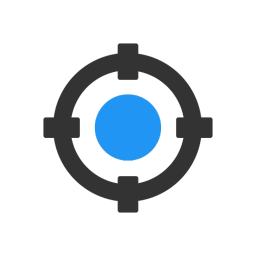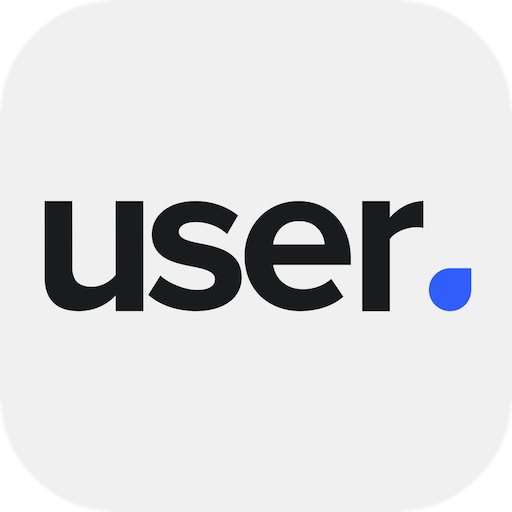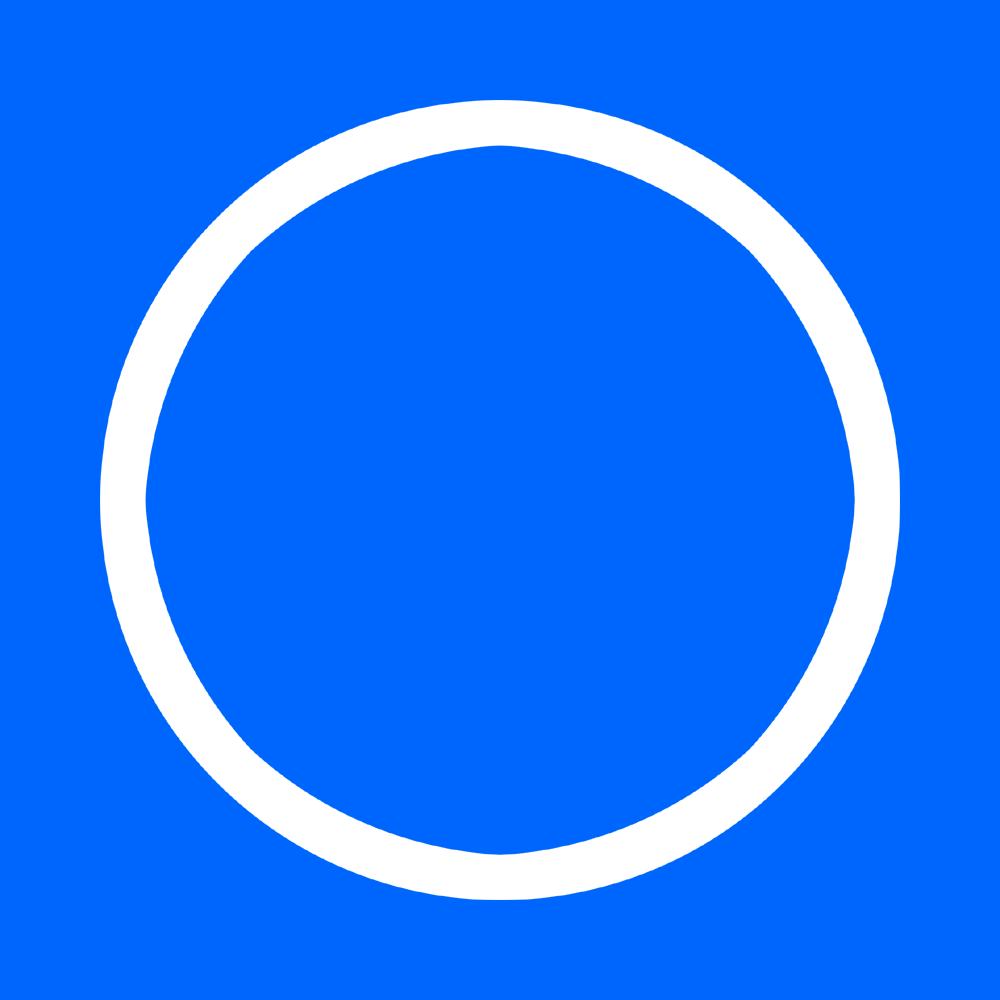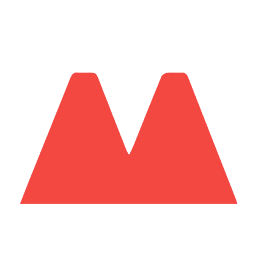Back to Integrations
CalGet + Device Magic
Seamlessly integrate CalGet with Device Magic to enhance your scheduling workflow. This powerful combination allows you to streamline your calendar management, boost productivity, and provide a superior experience for your clients and team members.
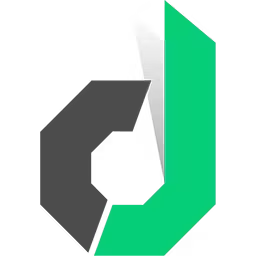
About Device Magic
Build custom forms to capture important data through your mobile device with Device Magic. Save time, get better data, and automate your business.
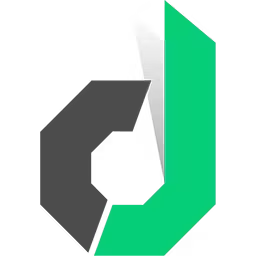
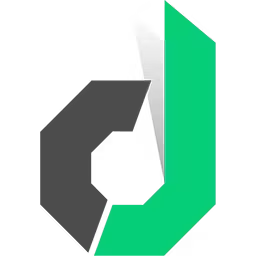
CalGet and Device Magic
Zapier lets you effortlessly connect CalGet with Device Magic, automating your workflows without the need for coding. By integrating these apps, you can streamline your processes, synchronize data, and enhance your productivity from start to finish. Whether it's managing events, sending notifications, or tracking engagement, this connection allows you to get more done with less effort.
Key Benefits
Seamless Integration
Automate data transfer between Device Magic and CalGet
Error Reduction
Eliminate manual data entry and reduce errors
Time Efficiency
Save time and increase productivity
Customization
Customize workflows to fit your specific needs
Popular Use Cases
Create Event in CalGet
Automatically create a new event in CalGet when a specific action occurs in Device Magic. For example, when a new item is created or updated in Device Magic, a corresponding event can be scheduled in CalGet, ensuring your calendar reflects your Device Magic activities.
Trigger Action in Device Magic
Set up automated actions in Device Magic when an attendee RSVPs to your CalGet event. This could include updating records, creating new entries, sending notifications, or modifying data in Device Magic based on CalGet RSVP responses.
How to Connect Device Magic and CalGet
Connecting Device Magic and CalGet is simple using Zapier. The process below takes around 5 minutes to set up.
- 1 Authenticate Device Magic and CalGet with Zapier
- 2 Pick one of the apps as a trigger, which will kick off your automation
- 3 Choose a resulting action from the other app
- 4 Select the data you want to send from one app to the other
Frequently Asked Questions about Device Magic Integration
The Device Magic integration with CalGet allows you to seamlessly connect your Device Magic account with CalGet's event scheduling features. This integration enables automated workflows between the two platforms, enhancing your productivity and streamlining your scheduling processes.
The Device Magic integration offers numerous benefits, including automated data synchronization, improved workflow efficiency, and enhanced scheduling capabilities. It allows you to leverage the strengths of both platforms, saving time and reducing manual data entry errors.
Not at all! The Device Magic integration is designed to be user-friendly and easy to set up. We provide step-by-step instructions and support to ensure a smooth integration process. Most users can complete the setup in just a few minutes.
Yes, the Device Magic integration offers various customization options to suit your specific needs. You can configure data mappings, set up custom triggers and actions, and tailor the integration to align with your unique workflow requirements.