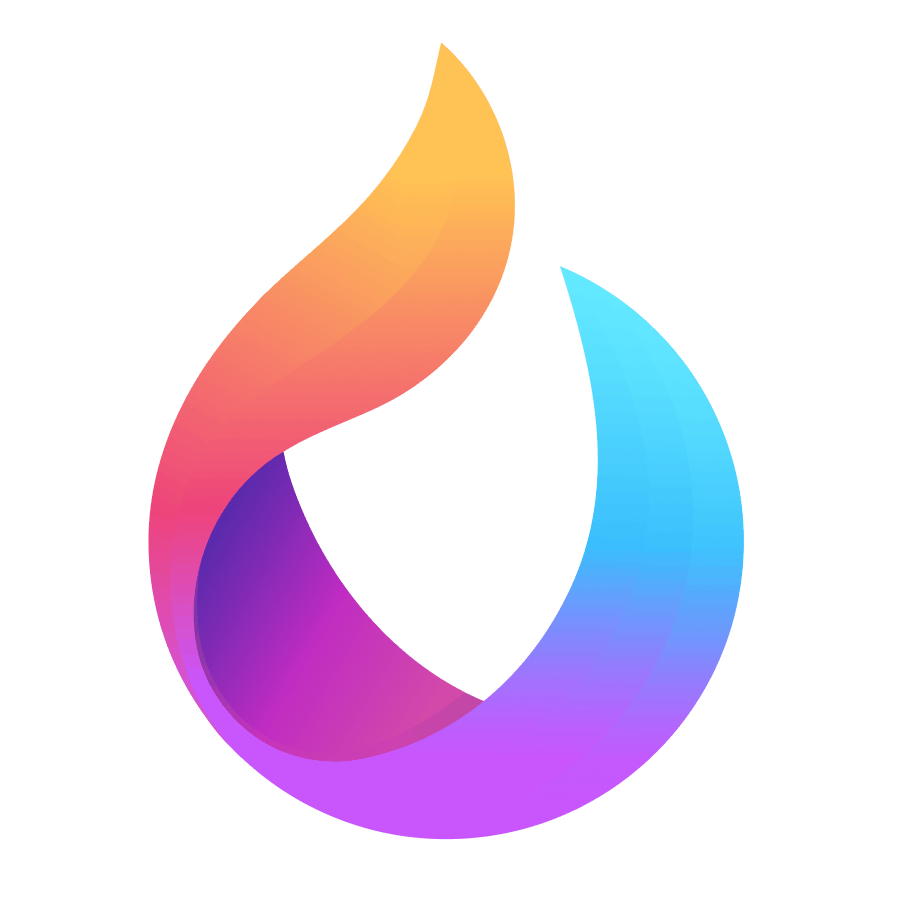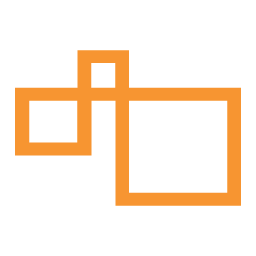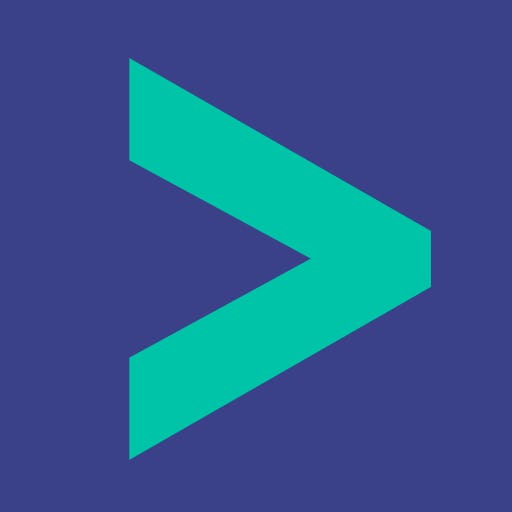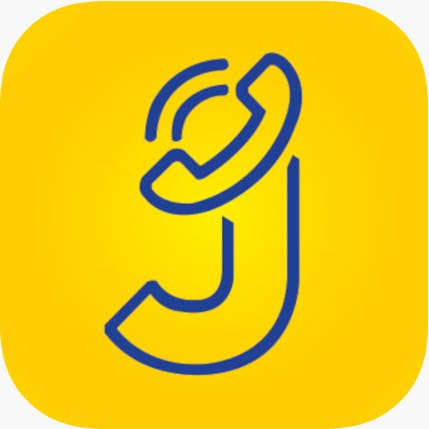Back to Integrations
CalGet + Portal.io
Seamlessly integrate CalGet with Portal.io to enhance your scheduling workflow. This powerful combination allows you to streamline your calendar management, boost productivity, and provide a superior experience for your clients and team members.
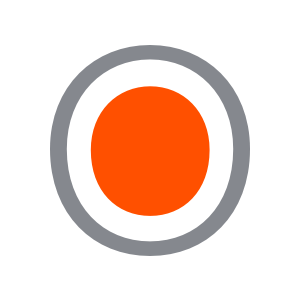
About Portal.io
Portal is a service for professional installers. It aggregates industry product data and pricing, allowing pros to easily build proposals, collect customer payments and send purchase orders to suppliers.
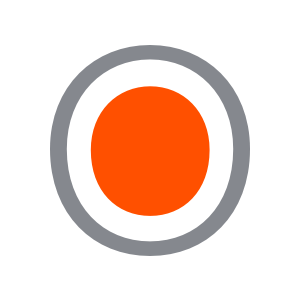
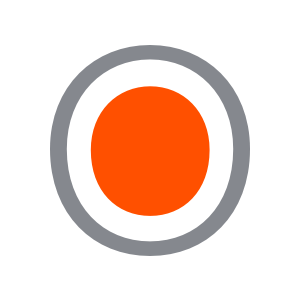
CalGet and Portal.io
Zapier lets you effortlessly connect CalGet with Portal.io, automating your workflows without the need for coding. By integrating these apps, you can streamline your processes, synchronize data, and enhance your productivity from start to finish. Whether it's managing events, sending notifications, or tracking engagement, this connection allows you to get more done with less effort.
Key Benefits
Seamless Integration
Automate data transfer between Portal.io and CalGet
Error Reduction
Eliminate manual data entry and reduce errors
Time Efficiency
Save time and increase productivity
Customization
Customize workflows to fit your specific needs
Popular Use Cases
Create Event in CalGet
Automatically create a new event in CalGet when a specific action occurs in Portal.io. For example, when a new item is created or updated in Portal.io, a corresponding event can be scheduled in CalGet, ensuring your calendar reflects your Portal.io activities.
Trigger Action in Portal.io
Set up automated actions in Portal.io when an attendee RSVPs to your CalGet event. This could include updating records, creating new entries, sending notifications, or modifying data in Portal.io based on CalGet RSVP responses.
How to Connect Portal.io and CalGet
Connecting Portal.io and CalGet is simple using Zapier. The process below takes around 5 minutes to set up.
- 1 Authenticate Portal.io and CalGet with Zapier
- 2 Pick one of the apps as a trigger, which will kick off your automation
- 3 Choose a resulting action from the other app
- 4 Select the data you want to send from one app to the other
Frequently Asked Questions about Portal.io Integration
The Portal.io integration with CalGet allows you to seamlessly connect your Portal.io account with CalGet's event scheduling features. This integration enables automated workflows between the two platforms, enhancing your productivity and streamlining your scheduling processes.
The Portal.io integration offers numerous benefits, including automated data synchronization, improved workflow efficiency, and enhanced scheduling capabilities. It allows you to leverage the strengths of both platforms, saving time and reducing manual data entry errors.
Not at all! The Portal.io integration is designed to be user-friendly and easy to set up. We provide step-by-step instructions and support to ensure a smooth integration process. Most users can complete the setup in just a few minutes.
Yes, the Portal.io integration offers various customization options to suit your specific needs. You can configure data mappings, set up custom triggers and actions, and tailor the integration to align with your unique workflow requirements.