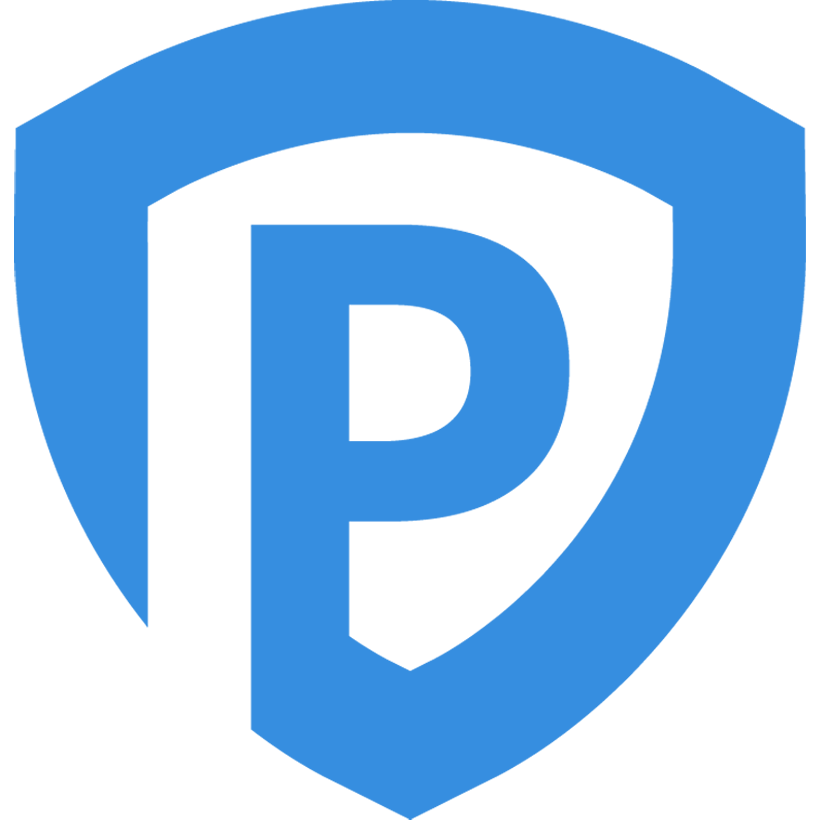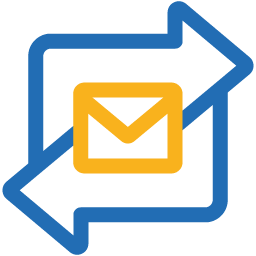Back to Integrations
CalGet + Tribal Habits LMS
Seamlessly integrate CalGet with Tribal Habits LMS to enhance your scheduling workflow. This powerful combination allows you to streamline your calendar management, boost productivity, and provide a superior experience for your clients and team members.
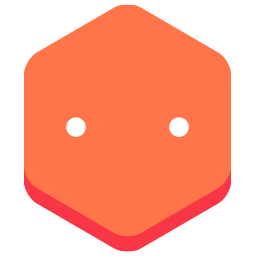
About Tribal Habits LMS
Tribal Habits is an all-in-one learning management system (LMS) - create interactive learning, manage online and blended training, dive into ready-made modules and report on all learning contributions
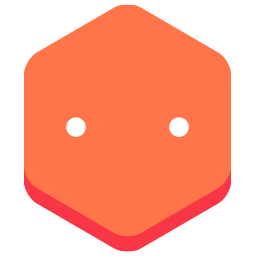
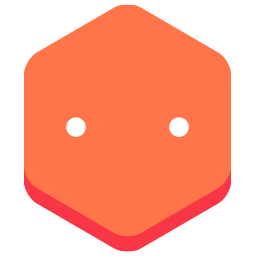
CalGet and Tribal Habits LMS
Zapier lets you effortlessly connect CalGet with Tribal Habits LMS, automating your workflows without the need for coding. By integrating these apps, you can streamline your processes, synchronize data, and enhance your productivity from start to finish. Whether it's managing events, sending notifications, or tracking engagement, this connection allows you to get more done with less effort.
Key Benefits
Seamless Integration
Automate data transfer between Tribal Habits LMS and CalGet
Error Reduction
Eliminate manual data entry and reduce errors
Time Efficiency
Save time and increase productivity
Customization
Customize workflows to fit your specific needs
Popular Use Cases
Create Event in CalGet
Automatically create a new event in CalGet when a specific action occurs in Tribal Habits LMS. For example, when a new item is created or updated in Tribal Habits LMS, a corresponding event can be scheduled in CalGet, ensuring your calendar reflects your Tribal Habits LMS activities.
Trigger Action in Tribal Habits LMS
Set up automated actions in Tribal Habits LMS when an attendee RSVPs to your CalGet event. This could include updating records, creating new entries, sending notifications, or modifying data in Tribal Habits LMS based on CalGet RSVP responses.
How to Connect Tribal Habits LMS and CalGet
Connecting Tribal Habits LMS and CalGet is simple using Zapier. The process below takes around 5 minutes to set up.
- 1 Authenticate Tribal Habits LMS and CalGet with Zapier
- 2 Pick one of the apps as a trigger, which will kick off your automation
- 3 Choose a resulting action from the other app
- 4 Select the data you want to send from one app to the other
Frequently Asked Questions about Tribal Habits LMS Integration
The Tribal Habits LMS integration with CalGet allows you to seamlessly connect your Tribal Habits LMS account with CalGet's event scheduling features. This integration enables automated workflows between the two platforms, enhancing your productivity and streamlining your scheduling processes.
The Tribal Habits LMS integration offers numerous benefits, including automated data synchronization, improved workflow efficiency, and enhanced scheduling capabilities. It allows you to leverage the strengths of both platforms, saving time and reducing manual data entry errors.
Not at all! The Tribal Habits LMS integration is designed to be user-friendly and easy to set up. We provide step-by-step instructions and support to ensure a smooth integration process. Most users can complete the setup in just a few minutes.
Yes, the Tribal Habits LMS integration offers various customization options to suit your specific needs. You can configure data mappings, set up custom triggers and actions, and tailor the integration to align with your unique workflow requirements.
Other Integrations
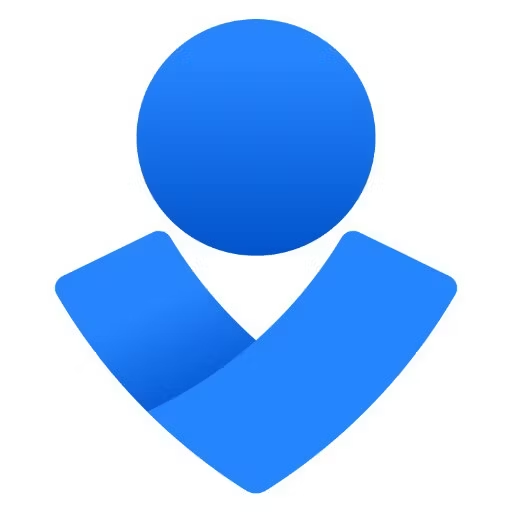
OpsGenie
OpsGenie extends IT Operations Management to mobile devices. OpsGenie gets alerts from IT management systems and notify the users via iPhone/Android push notifications, email, text messages and voice to text phone calls. OpsGenie automates the notification process, empowering users to receive alert notifications and rapidly respond to them directly from OpsGenie apps.
Learn More