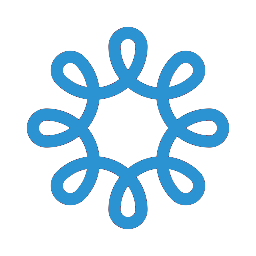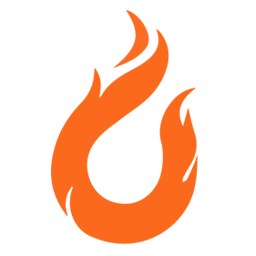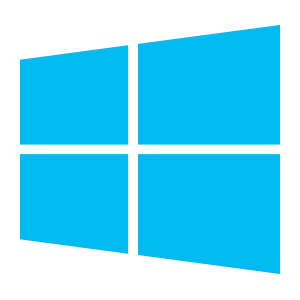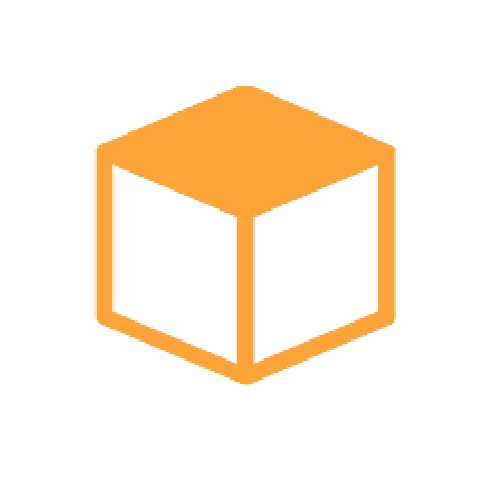Back to Integrations
CalGet + Uptime.com
Seamlessly integrate CalGet with Uptime.com to enhance your scheduling workflow. This powerful combination allows you to streamline your calendar management, boost productivity, and provide a superior experience for your clients and team members.
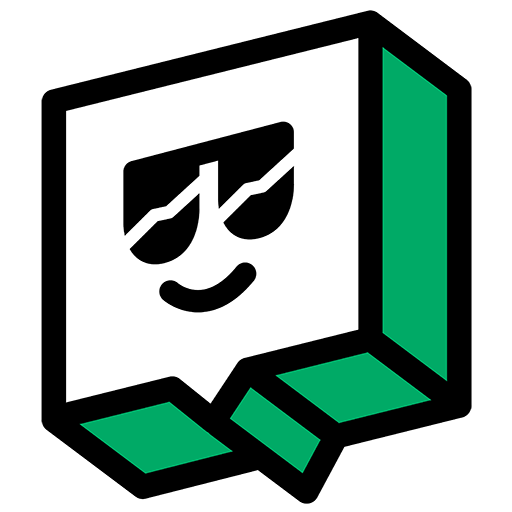
About Uptime.com
Uptime.com checks your website availability at one minute intervals from 30 different locations across 6 continents. Connect your Uptime.com alerts so you can integrate them fully into your workflow.
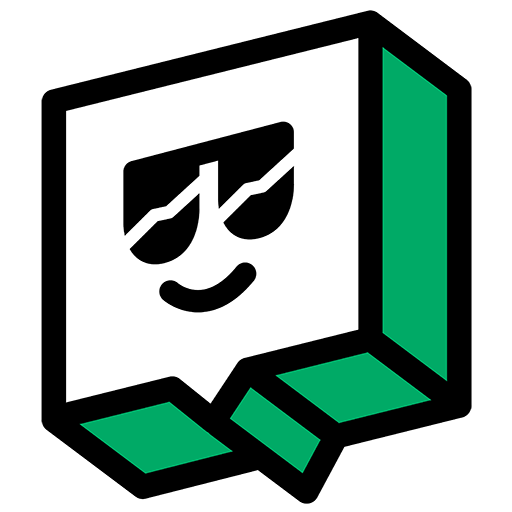
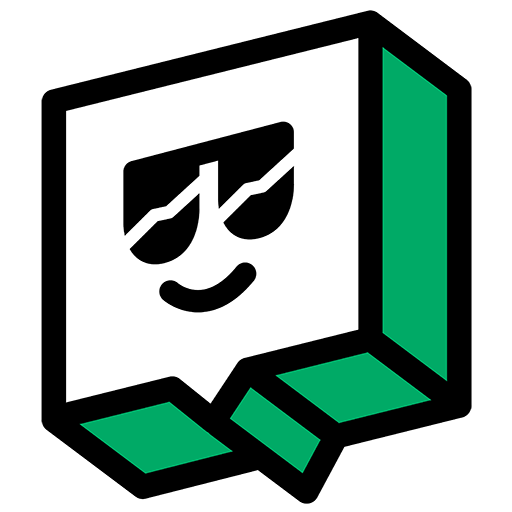
CalGet and Uptime.com
Zapier lets you effortlessly connect CalGet with Uptime.com, automating your workflows without the need for coding. By integrating these apps, you can streamline your processes, synchronize data, and enhance your productivity from start to finish. Whether it's managing events, sending notifications, or tracking engagement, this connection allows you to get more done with less effort.
Key Benefits
Seamless Integration
Automate data transfer between Uptime.com and CalGet
Error Reduction
Eliminate manual data entry and reduce errors
Time Efficiency
Save time and increase productivity
Customization
Customize workflows to fit your specific needs
Popular Use Cases
Create Event in CalGet
Automatically create a new event in CalGet when a specific action occurs in Uptime.com. For example, when a new item is created or updated in Uptime.com, a corresponding event can be scheduled in CalGet, ensuring your calendar reflects your Uptime.com activities.
Trigger Action in Uptime.com
Set up automated actions in Uptime.com when an attendee RSVPs to your CalGet event. This could include updating records, creating new entries, sending notifications, or modifying data in Uptime.com based on CalGet RSVP responses.
How to Connect Uptime.com and CalGet
Connecting Uptime.com and CalGet is simple using Zapier. The process below takes around 5 minutes to set up.
- 1 Authenticate Uptime.com and CalGet with Zapier
- 2 Pick one of the apps as a trigger, which will kick off your automation
- 3 Choose a resulting action from the other app
- 4 Select the data you want to send from one app to the other
Frequently Asked Questions about Uptime.com Integration
The Uptime.com integration with CalGet allows you to seamlessly connect your Uptime.com account with CalGet's event scheduling features. This integration enables automated workflows between the two platforms, enhancing your productivity and streamlining your scheduling processes.
The Uptime.com integration offers numerous benefits, including automated data synchronization, improved workflow efficiency, and enhanced scheduling capabilities. It allows you to leverage the strengths of both platforms, saving time and reducing manual data entry errors.
Not at all! The Uptime.com integration is designed to be user-friendly and easy to set up. We provide step-by-step instructions and support to ensure a smooth integration process. Most users can complete the setup in just a few minutes.
Yes, the Uptime.com integration offers various customization options to suit your specific needs. You can configure data mappings, set up custom triggers and actions, and tailor the integration to align with your unique workflow requirements.
Other Integrations
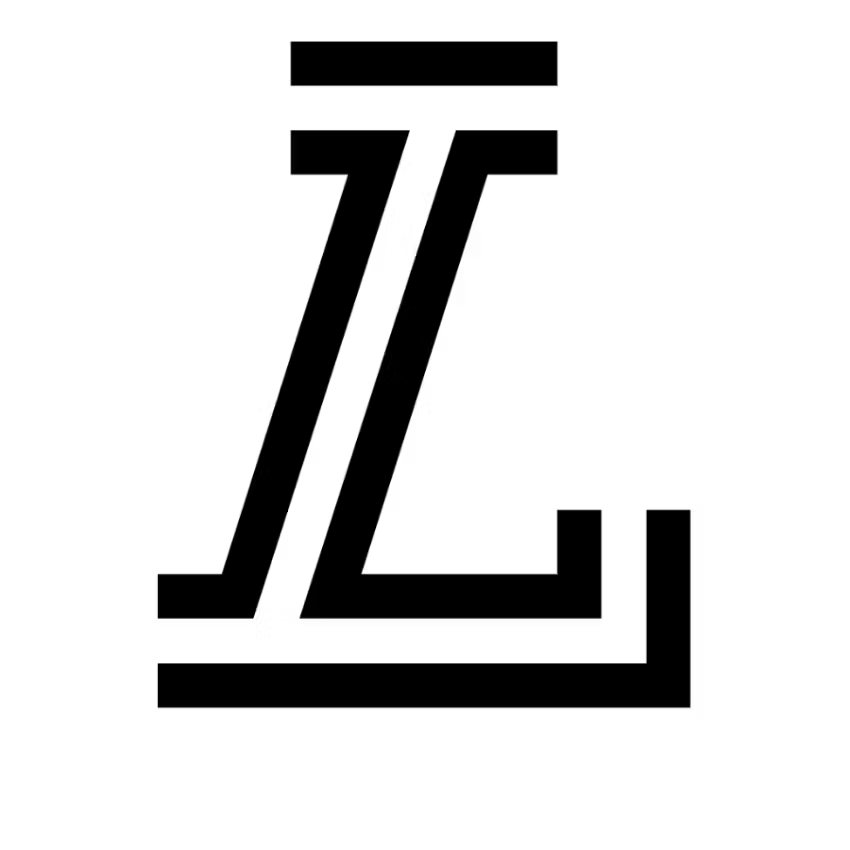
LeagueApps
LeagueApps equips sports organizers, coaches, parents, and athletes with the tools they need to make sports happen. Our sports management software takes the headache out of everything from registration to schedule management, giving organizers the freedom to focus on what matters.
Learn More