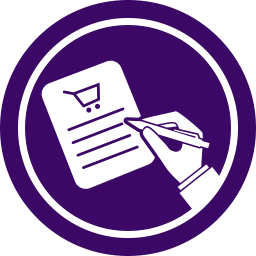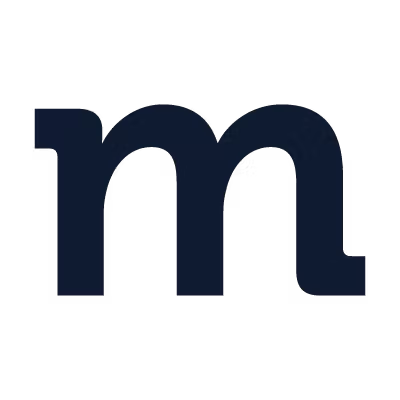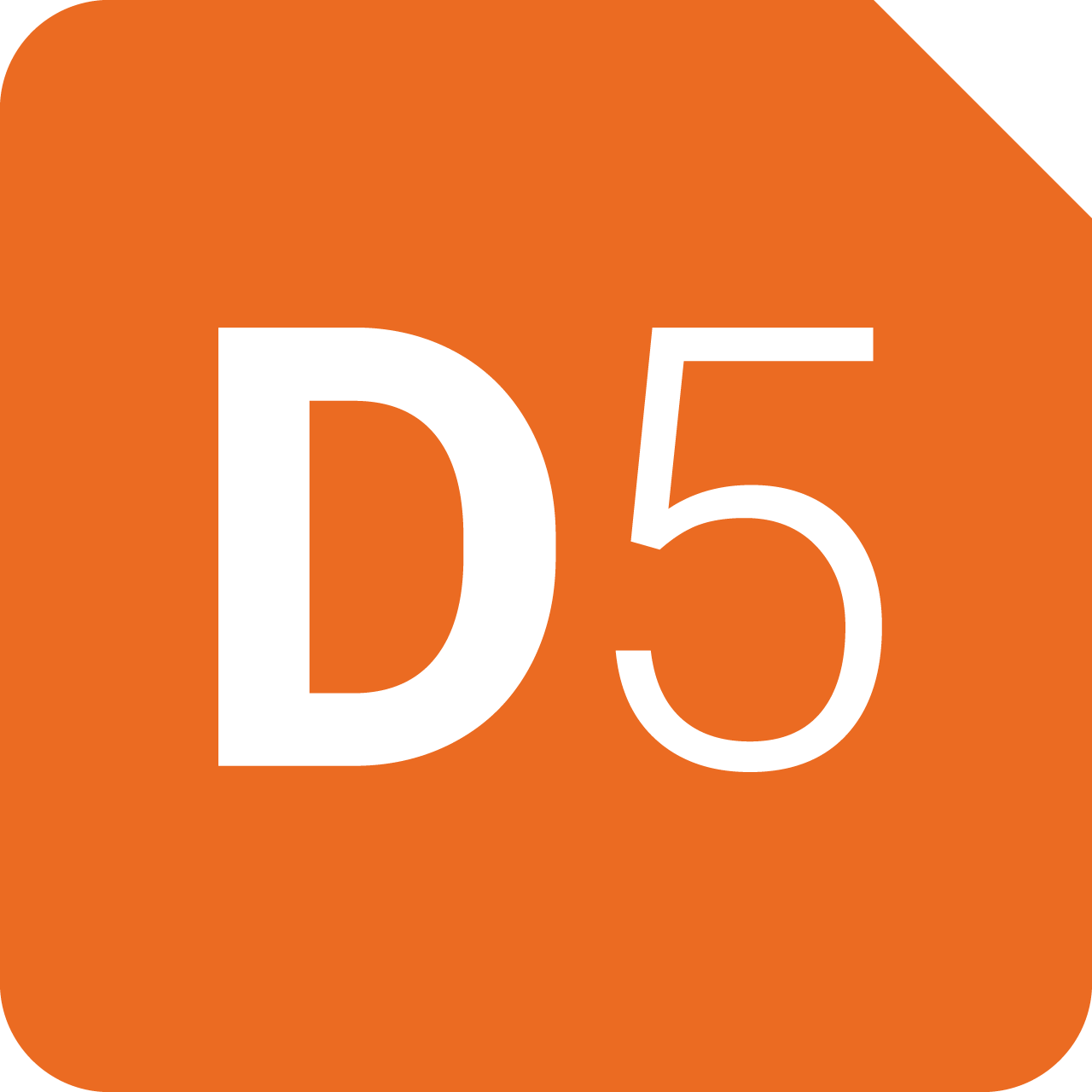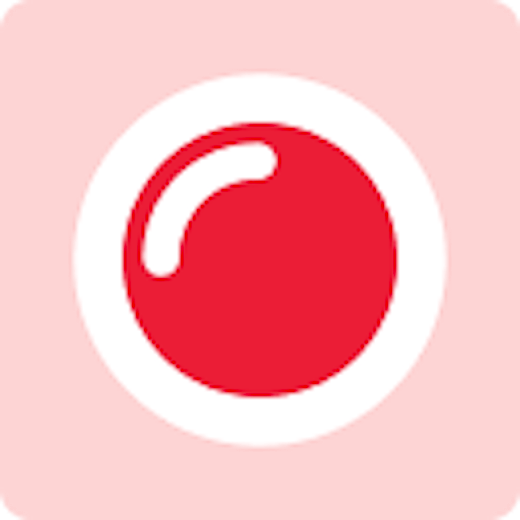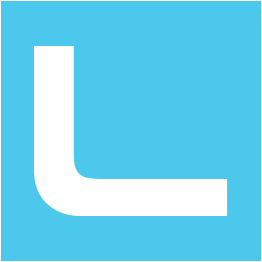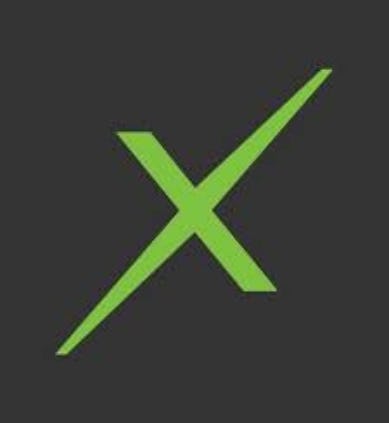Back to Integrations
CalGet + Yodel.io Phone System
Seamlessly integrate CalGet with Yodel.io Phone System to enhance your scheduling workflow. This powerful combination allows you to streamline your calendar management, boost productivity, and provide a superior experience for your clients and team members.
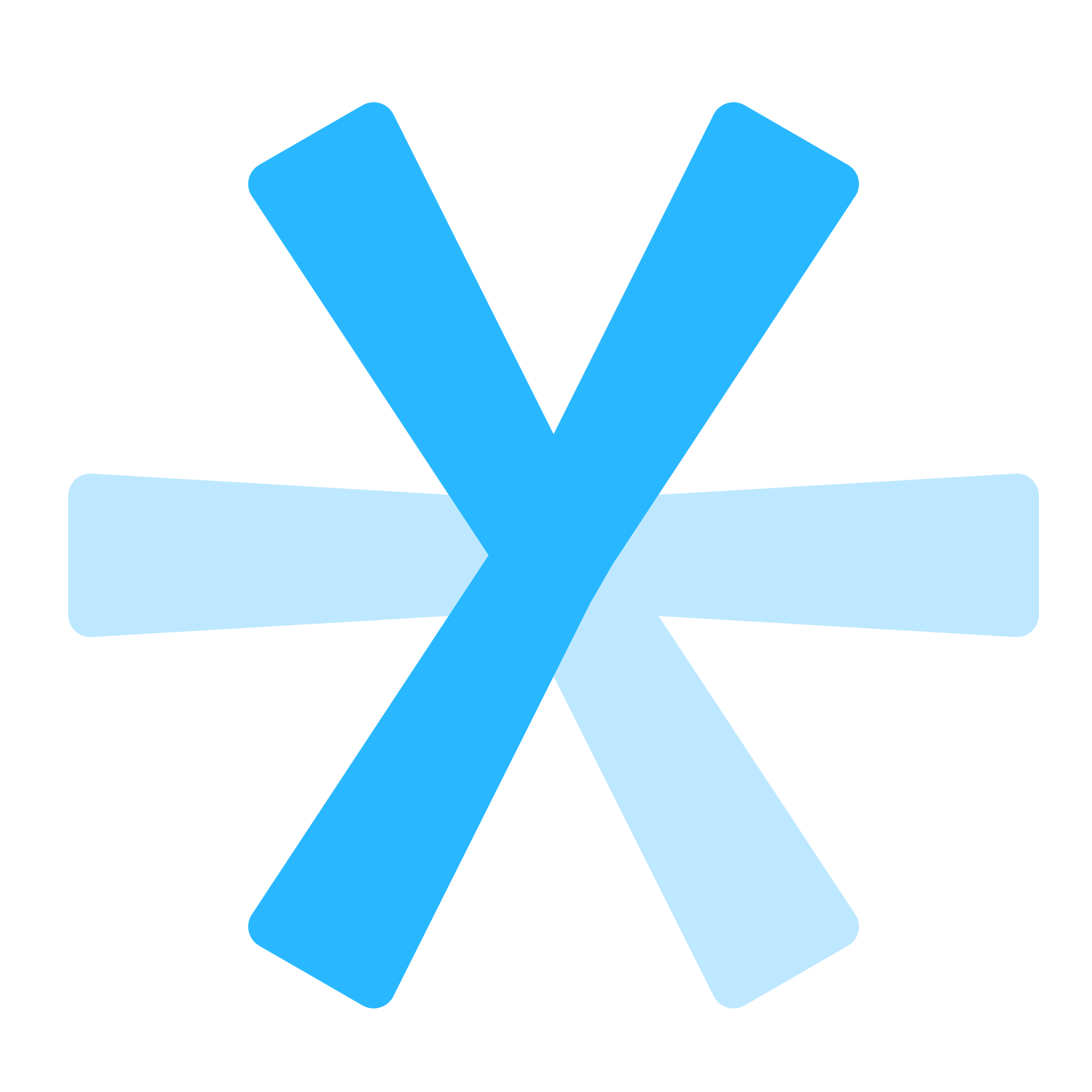
About Yodel.io Phone System
Yodel.io is a new kind of business phone. Get a number and start answering calls or automatically respond with our voice bot functionality.
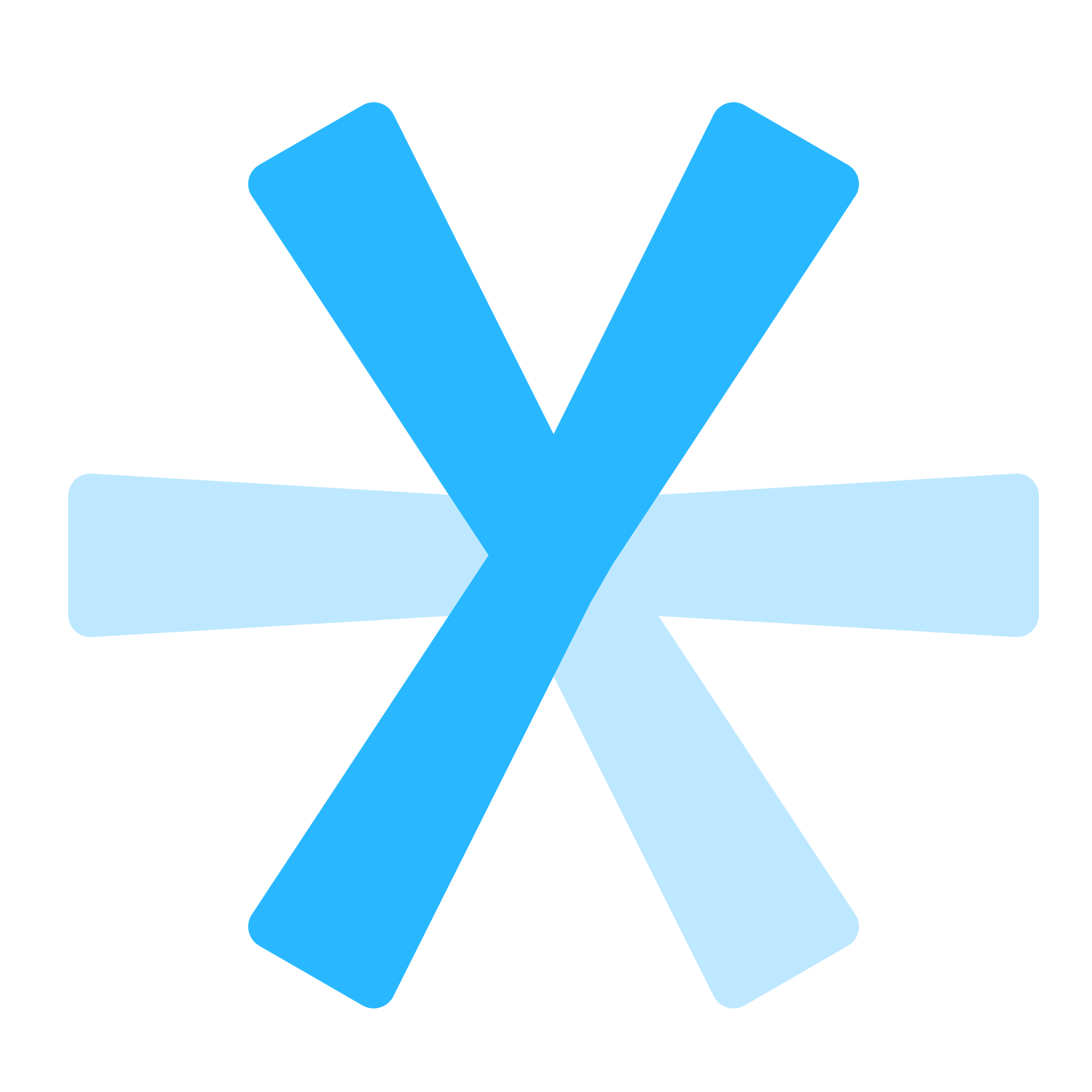
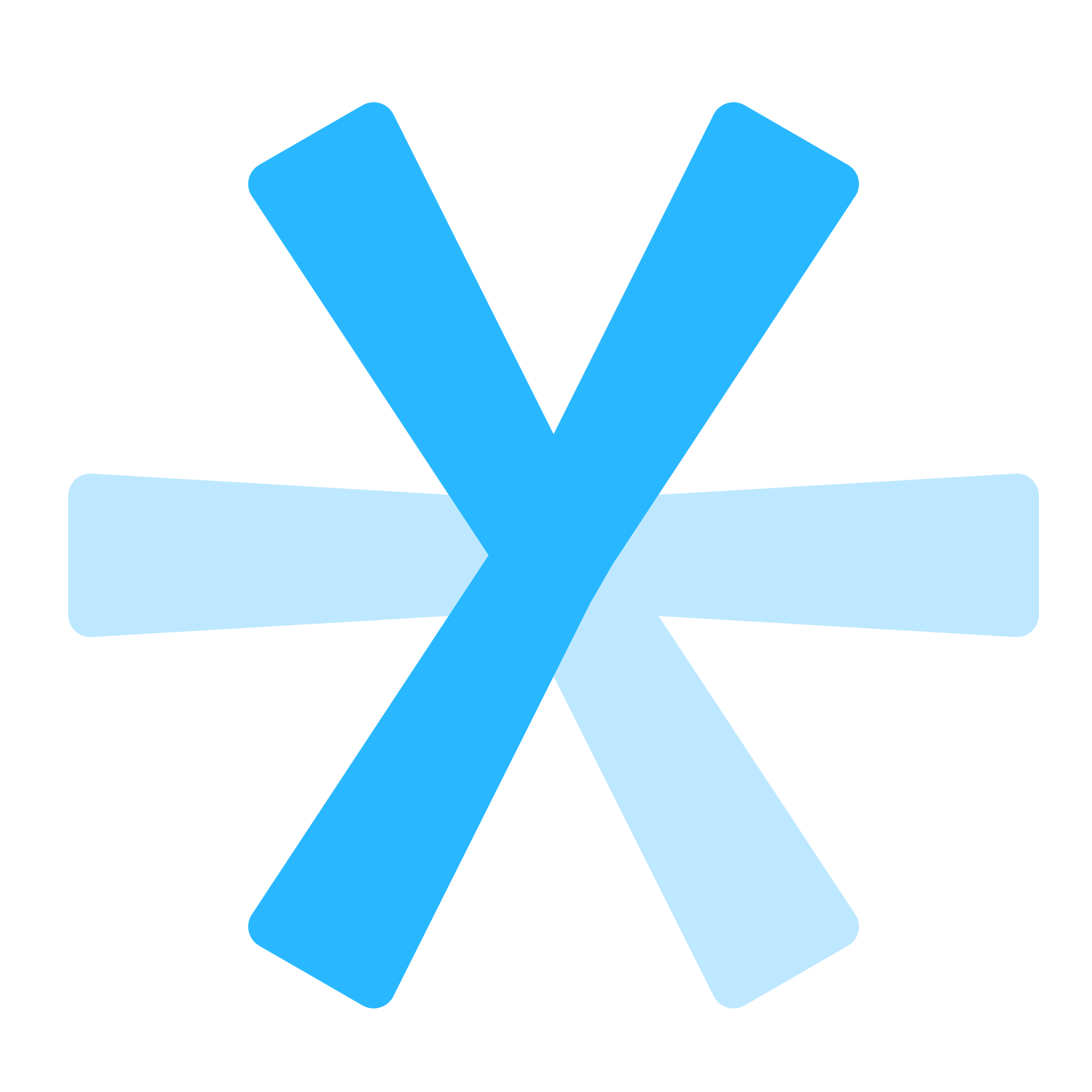
CalGet and Yodel.io Phone System
Zapier lets you effortlessly connect CalGet with Yodel.io Phone System, automating your workflows without the need for coding. By integrating these apps, you can streamline your processes, synchronize data, and enhance your productivity from start to finish. Whether it's managing events, sending notifications, or tracking engagement, this connection allows you to get more done with less effort.
Key Benefits
Seamless Integration
Automate data transfer between Yodel.io Phone System and CalGet
Error Reduction
Eliminate manual data entry and reduce errors
Time Efficiency
Save time and increase productivity
Customization
Customize workflows to fit your specific needs
Popular Use Cases
Create Event in CalGet
Automatically create a new event in CalGet when a specific action occurs in Yodel.io Phone System. For example, when a new item is created or updated in Yodel.io Phone System, a corresponding event can be scheduled in CalGet, ensuring your calendar reflects your Yodel.io Phone System activities.
Trigger Action in Yodel.io Phone System
Set up automated actions in Yodel.io Phone System when an attendee RSVPs to your CalGet event. This could include updating records, creating new entries, sending notifications, or modifying data in Yodel.io Phone System based on CalGet RSVP responses.
How to Connect Yodel.io Phone System and CalGet
Connecting Yodel.io Phone System and CalGet is simple using Zapier. The process below takes around 5 minutes to set up.
- 1 Authenticate Yodel.io Phone System and CalGet with Zapier
- 2 Pick one of the apps as a trigger, which will kick off your automation
- 3 Choose a resulting action from the other app
- 4 Select the data you want to send from one app to the other
Frequently Asked Questions about Yodel.io Phone System Integration
The Yodel.io Phone System integration with CalGet allows you to seamlessly connect your Yodel.io Phone System account with CalGet's event scheduling features. This integration enables automated workflows between the two platforms, enhancing your productivity and streamlining your scheduling processes.
The Yodel.io Phone System integration offers numerous benefits, including automated data synchronization, improved workflow efficiency, and enhanced scheduling capabilities. It allows you to leverage the strengths of both platforms, saving time and reducing manual data entry errors.
Not at all! The Yodel.io Phone System integration is designed to be user-friendly and easy to set up. We provide step-by-step instructions and support to ensure a smooth integration process. Most users can complete the setup in just a few minutes.
Yes, the Yodel.io Phone System integration offers various customization options to suit your specific needs. You can configure data mappings, set up custom triggers and actions, and tailor the integration to align with your unique workflow requirements.
Other Integrations
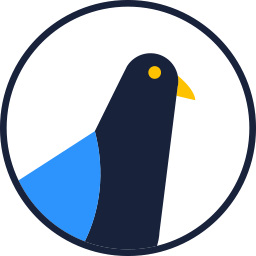
Delivra
Delivra is a robust multi-channel marketing automation platform used to keep your prospects informed through their customer journey. With intuitive data management and easy personalization tools, we make it easy to acquire, manage, and nurture leads through that other crucial period – after they’re your customer!
Learn More