Back to Blog
How to Add “Add to Calendar” Links on Linktree
Written by
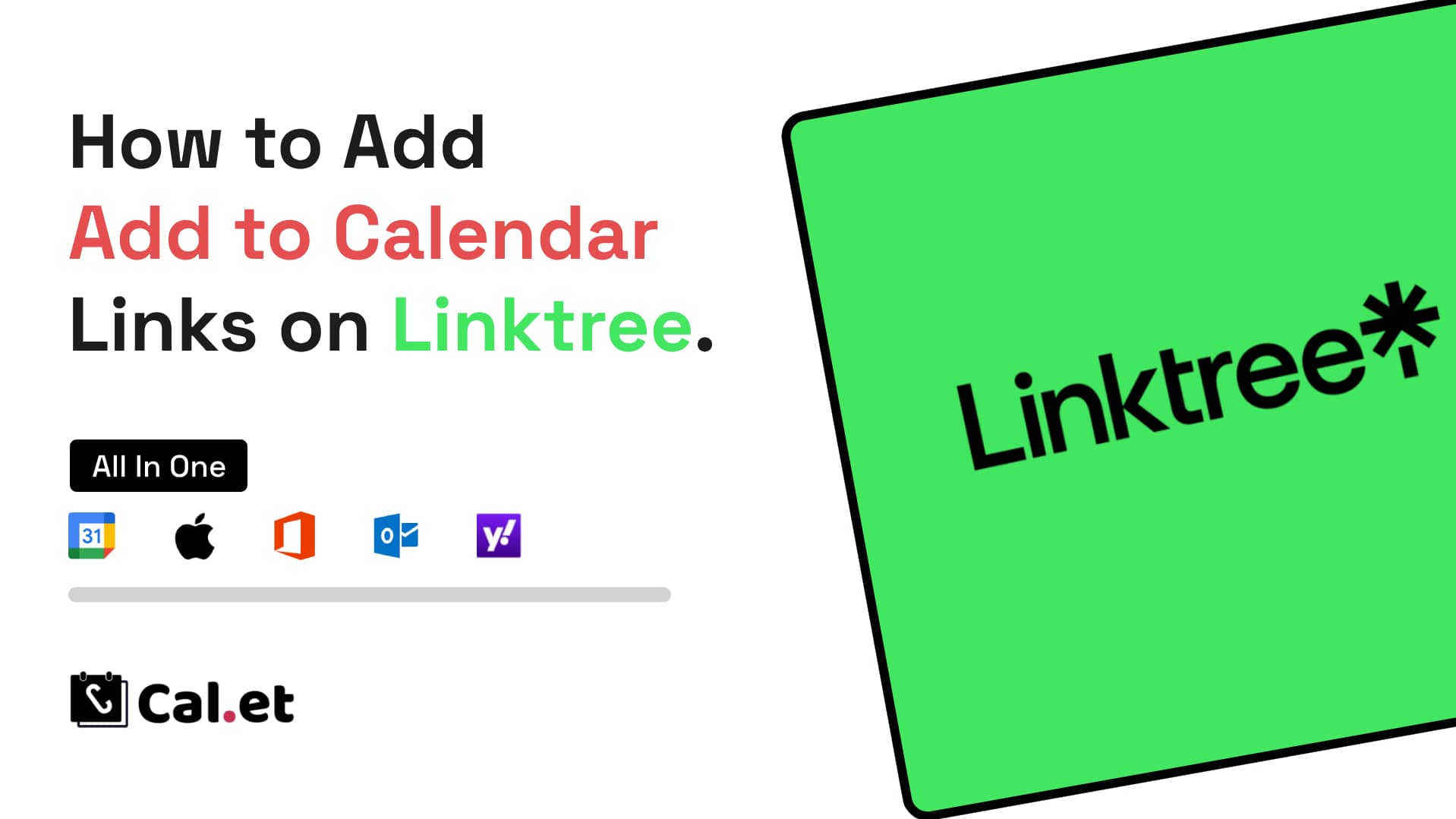
If you're looking to make your events easily accessible, adding "Add to Calendar" links on your Linktree is a smart move. In this guide, we'll show you how to use CalGet, a user-friendly tool that helps you create shareable calendar links, to seamlessly integrate these links into your Linktree.
What is CalGet?
CalGet is an incredible tool that generates shareable links for adding events to popular calendars such as Google, Apple, Outlook, Yahoo, and Office365. It’s free, easy to use, and supports all major calendar services. CalGet also provides embeddable HTML codes and QR codes, making it easy to integrate into websites, emails, and social media. You can even create links specific to a particular calendar provider, like Google, for a more targeted approach.
Steps to Add "Add to Calendar" Links to Your Linktree
Step 1: Create Your Event on CalGet
Visit CalGet: Go to CalGet and create an account if you haven’t already.
Create a New Event: Click on "Create Event" and fill in the details of your event such as the title, date, time, and description.
Generate the Link: After entering all the necessary information, CalGet will generate a shareable link and a QR code for your event. This link can be used for Google Calendar, Apple Calendar, Outlook, Yahoo, and Office365.
Step 2: Add the Link to Your Linktree
Log in to Linktree: Access your Linktree account and navigate to the admin panel.
Add a New Link: Click on "Add New Link."
Enter Event Details: In the Title field, write a descriptive name for your event (e.g., "Add Our Event to Your Calendar").
Paste the CalGet Link: In the URL field, paste the CalGet link generated for your event.
Save: Click on the "Save" button to add the link to your Linktree.
Step 3: Share Your Linktree
Once you have added the "Add to Calendar" link to your Linktree, share your Linktree URL with your audience. This way, they can easily add your event to their preferred calendar with just one click.
Advanced Tip: Creating a Calendar Event Collection
If you have multiple events, consider creating a Calendar Event Collection on CalGet. This is essentially a centralized calendar that includes all your events. Here’s how to do it:
Create Multiple Events: Follow the steps above to create multiple events on CalGet.
Generate a Subscription Link: Look for the option to generate a subscription link for your calendar collection. This link allows users to subscribe to all your events at once.
Add to Linktree: Just like adding a single event, you can add the subscription link to your Linktree.
Benefits of a Calendar Event Collection
Centralized Updates: Any updates or new events you add to this calendar will automatically reflect in the subscribers’ calendars.
Convenience: It’s a one-click subscription for your audience, making it incredibly convenient.
Step-by-Step for Calendar Collection
Populate Your Calendar: Ensure all your events are listed in your CalGet account.
Generate the Subscription Link: Find the option to create a subscription link and copy it.
Add to Linktree: Paste this link into a new Linktree button, just as you did with the single event link.
Conclusion
Adding "Add to Calendar" links on your Linktree using CalGet is a straightforward process that significantly enhances event accessibility for your audience. Whether you’re promoting a single event or multiple events through a calendar collection, CalGet makes it easy to ensure your audience stays informed and engaged.
Try it out today and make sure your events are never missed again!
Get Your Events on Everyone's Calendar.
Generate universal "Add to Calendar" links that work everywhere. Perfect for social media, emails, and websites.