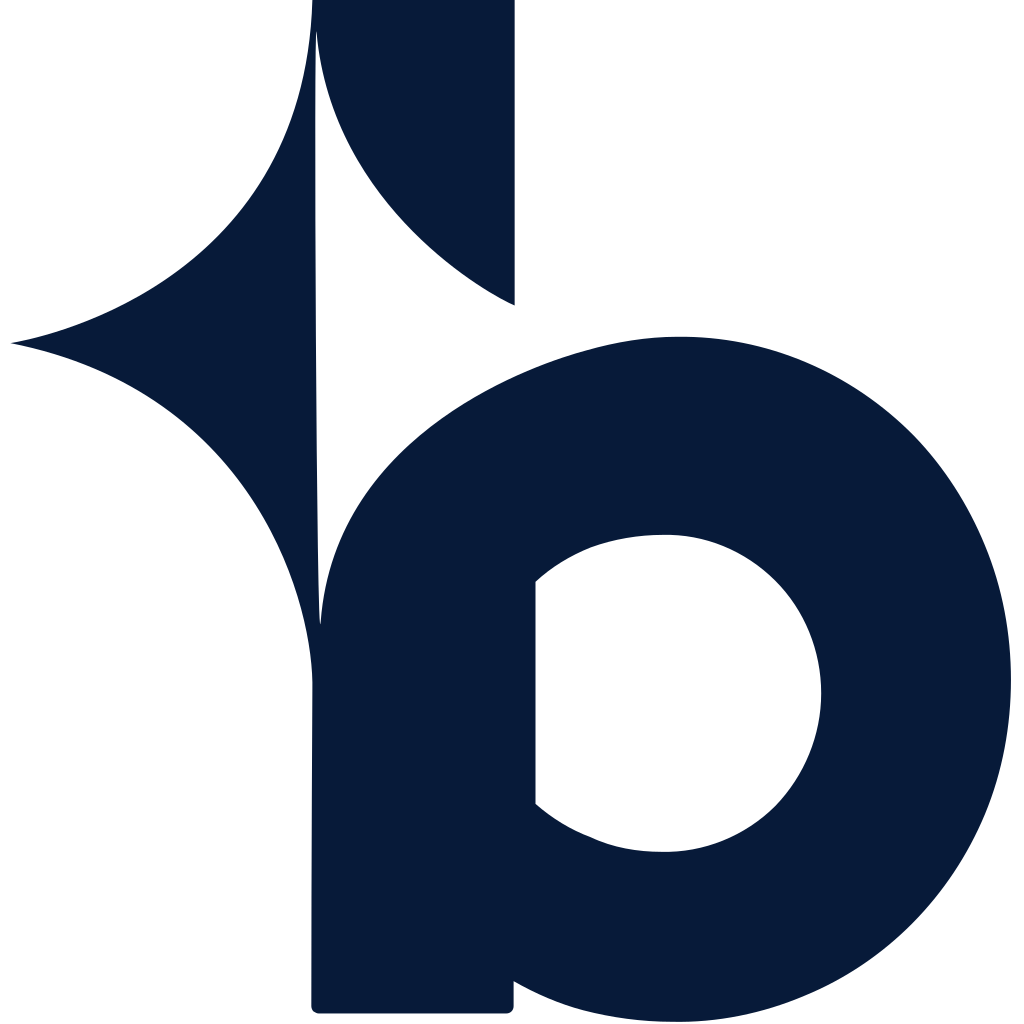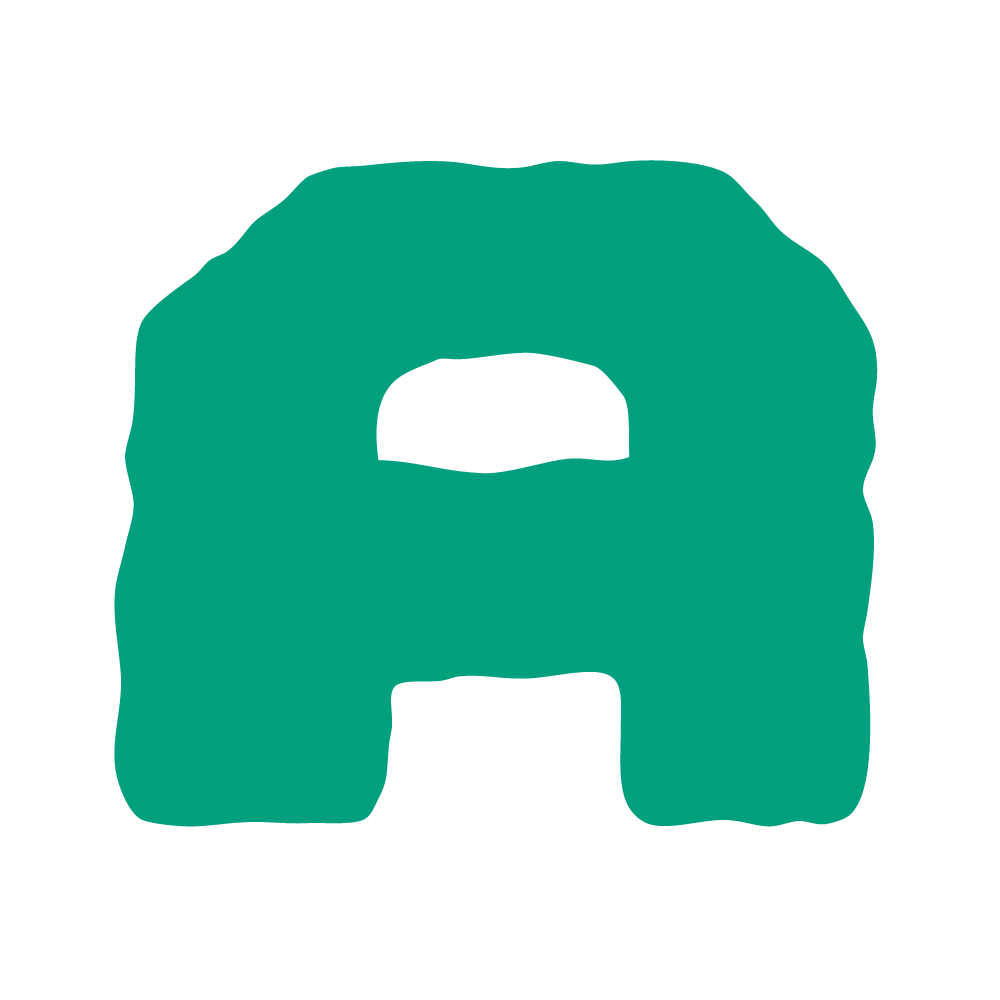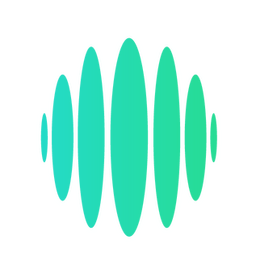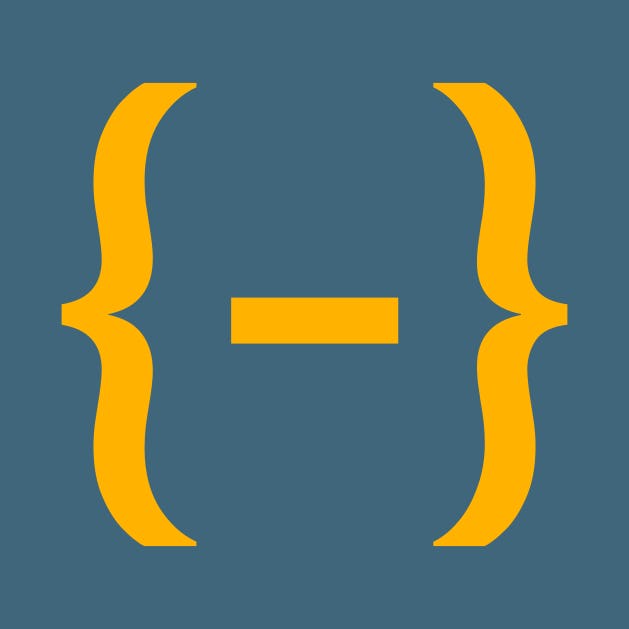Back to Integrations
CalGet + Force24
Seamlessly integrate CalGet with Force24 to enhance your scheduling workflow. This powerful combination allows you to streamline your calendar management, boost productivity, and provide a superior experience for your clients and team members.

About Force24
Force24 is a UK-based provider of enterprise-level marketing automation. We help to move prospects through their lifecycle, automating their journey. It means speaking to the right person, at the right time, using the right marketing channel.


CalGet and Force24
Zapier lets you effortlessly connect CalGet with Force24, automating your workflows without the need for coding. By integrating these apps, you can streamline your processes, synchronize data, and enhance your productivity from start to finish. Whether it's managing events, sending notifications, or tracking engagement, this connection allows you to get more done with less effort.
Key Benefits
Seamless Integration
Automate data transfer between Force24 and CalGet
Error Reduction
Eliminate manual data entry and reduce errors
Time Efficiency
Save time and increase productivity
Customization
Customize workflows to fit your specific needs
Popular Use Cases
Create Event in CalGet
Automatically create a new event in CalGet when a specific action occurs in Force24. For example, when a new item is created or updated in Force24, a corresponding event can be scheduled in CalGet, ensuring your calendar reflects your Force24 activities.
Trigger Action in Force24
Set up automated actions in Force24 when an attendee RSVPs to your CalGet event. This could include updating records, creating new entries, sending notifications, or modifying data in Force24 based on CalGet RSVP responses.
How to Connect Force24 and CalGet
Connecting Force24 and CalGet is simple using Zapier. The process below takes around 5 minutes to set up.
- 1 Authenticate Force24 and CalGet with Zapier
- 2 Pick one of the apps as a trigger, which will kick off your automation
- 3 Choose a resulting action from the other app
- 4 Select the data you want to send from one app to the other
Frequently Asked Questions about Force24 Integration
The Force24 integration with CalGet allows you to seamlessly connect your Force24 account with CalGet's event scheduling features. This integration enables automated workflows between the two platforms, enhancing your productivity and streamlining your scheduling processes.
The Force24 integration offers numerous benefits, including automated data synchronization, improved workflow efficiency, and enhanced scheduling capabilities. It allows you to leverage the strengths of both platforms, saving time and reducing manual data entry errors.
Not at all! The Force24 integration is designed to be user-friendly and easy to set up. We provide step-by-step instructions and support to ensure a smooth integration process. Most users can complete the setup in just a few minutes.
Yes, the Force24 integration offers various customization options to suit your specific needs. You can configure data mappings, set up custom triggers and actions, and tailor the integration to align with your unique workflow requirements.
Other Integrations
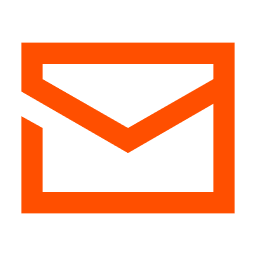
Email by Zapier
Send and receive email via a custom Zapier email address at "zapiermail.com". This is great for triggering off of emails and sending custom emails. (Max of 10 email sends per hour.) Have direct access to your own email servers? Check out our IMAP and SMTP services!
Learn More