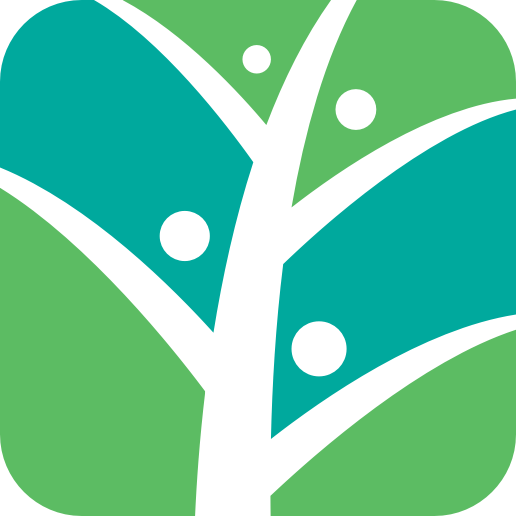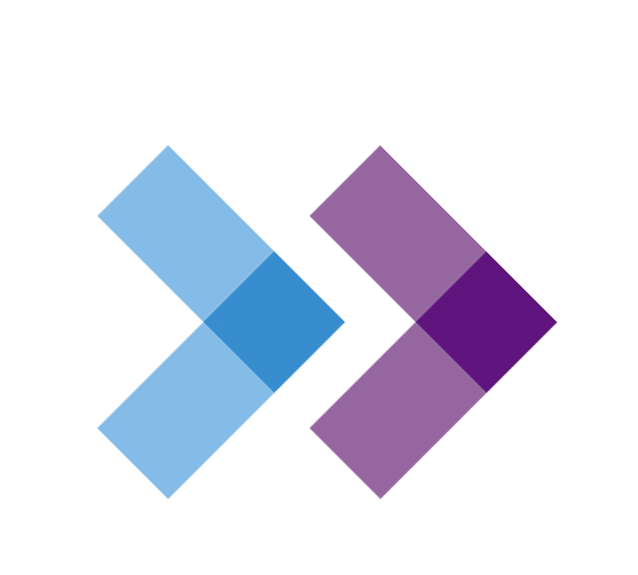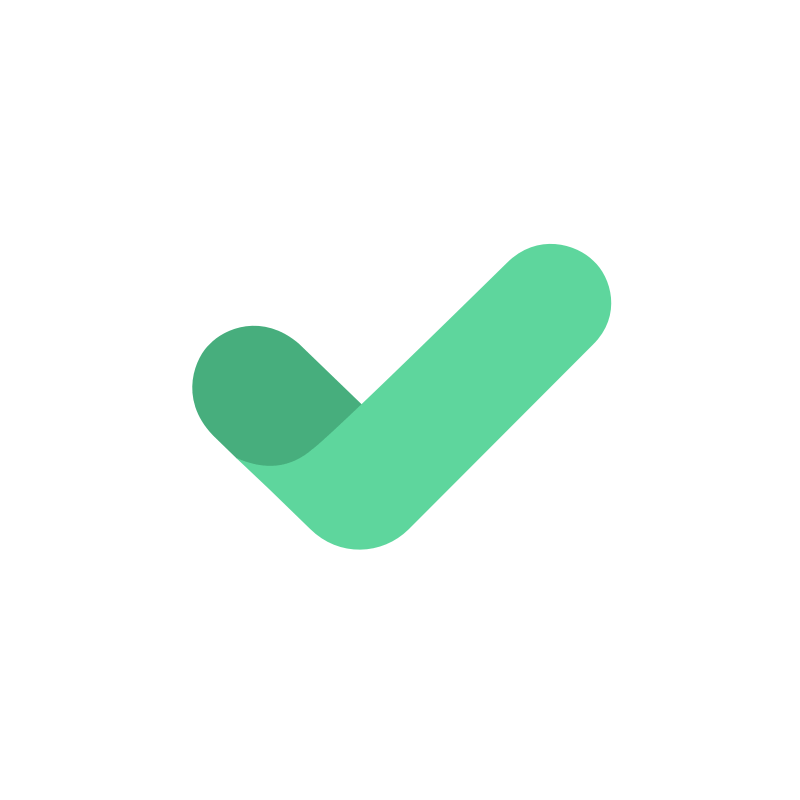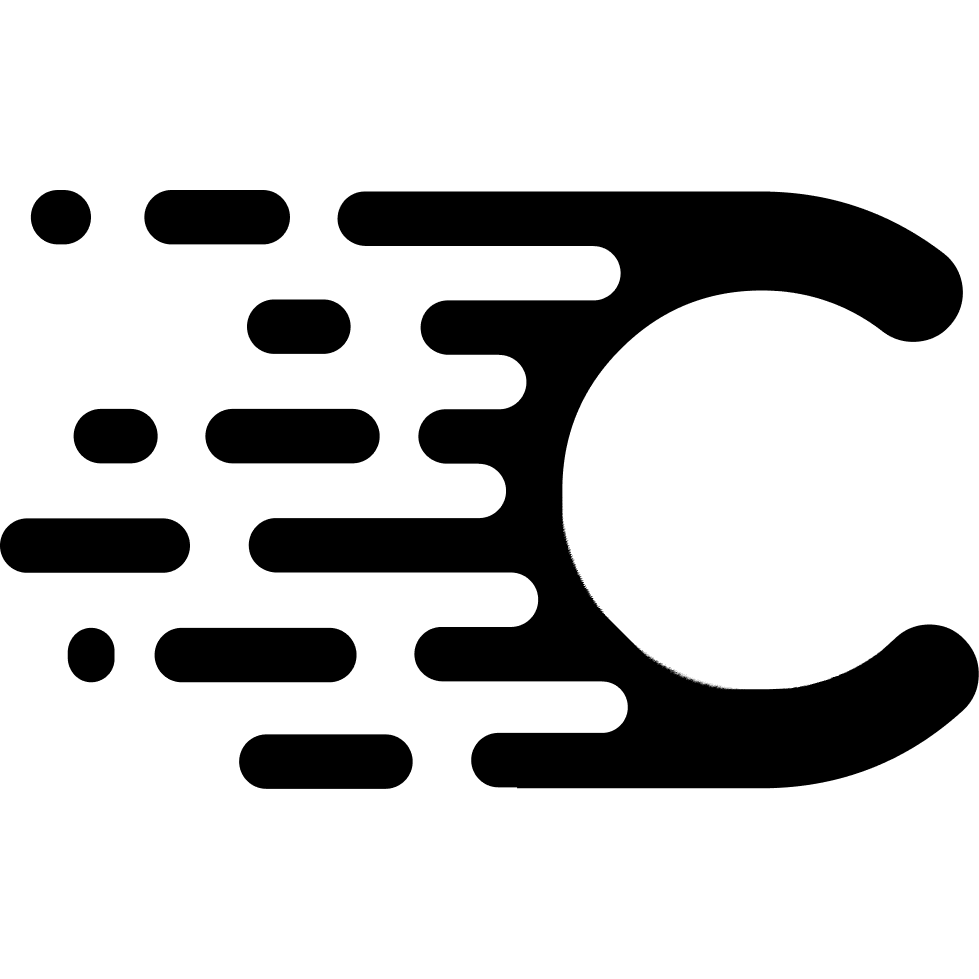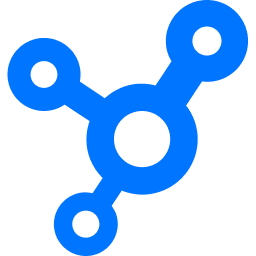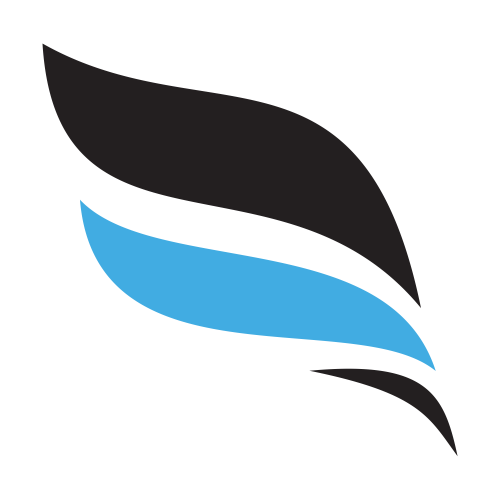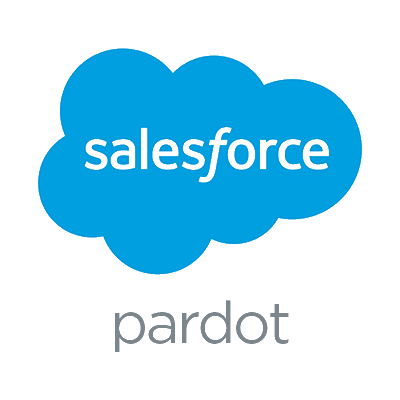Back to Integrations
CalGet + Scout Talent :Recruit
Seamlessly integrate CalGet with Scout Talent :Recruit to enhance your scheduling workflow. This powerful combination allows you to streamline your calendar management, boost productivity, and provide a superior experience for your clients and team members.

About Scout Talent :Recruit
Manage your entire talent acquisition process with Scout Talent :Recruit to streamline your HR process and hire unicorn candidates for companies.


CalGet and Scout Talent :Recruit
Zapier lets you effortlessly connect CalGet with Scout Talent :Recruit, automating your workflows without the need for coding. By integrating these apps, you can streamline your processes, synchronize data, and enhance your productivity from start to finish. Whether it's managing events, sending notifications, or tracking engagement, this connection allows you to get more done with less effort.
Key Benefits
Seamless Integration
Automate data transfer between Scout Talent :Recruit and CalGet
Error Reduction
Eliminate manual data entry and reduce errors
Time Efficiency
Save time and increase productivity
Customization
Customize workflows to fit your specific needs
Popular Use Cases
Create Event in CalGet
Automatically create a new event in CalGet when a specific action occurs in Scout Talent :Recruit. For example, when a new item is created or updated in Scout Talent :Recruit, a corresponding event can be scheduled in CalGet, ensuring your calendar reflects your Scout Talent :Recruit activities.
Trigger Action in Scout Talent :Recruit
Set up automated actions in Scout Talent :Recruit when an attendee RSVPs to your CalGet event. This could include updating records, creating new entries, sending notifications, or modifying data in Scout Talent :Recruit based on CalGet RSVP responses.
How to Connect Scout Talent :Recruit and CalGet
Connecting Scout Talent :Recruit and CalGet is simple using Zapier. The process below takes around 5 minutes to set up.
- 1 Authenticate Scout Talent :Recruit and CalGet with Zapier
- 2 Pick one of the apps as a trigger, which will kick off your automation
- 3 Choose a resulting action from the other app
- 4 Select the data you want to send from one app to the other
Frequently Asked Questions about Scout Talent :Recruit Integration
The Scout Talent :Recruit integration with CalGet allows you to seamlessly connect your Scout Talent :Recruit account with CalGet's event scheduling features. This integration enables automated workflows between the two platforms, enhancing your productivity and streamlining your scheduling processes.
The Scout Talent :Recruit integration offers numerous benefits, including automated data synchronization, improved workflow efficiency, and enhanced scheduling capabilities. It allows you to leverage the strengths of both platforms, saving time and reducing manual data entry errors.
Not at all! The Scout Talent :Recruit integration is designed to be user-friendly and easy to set up. We provide step-by-step instructions and support to ensure a smooth integration process. Most users can complete the setup in just a few minutes.
Yes, the Scout Talent :Recruit integration offers various customization options to suit your specific needs. You can configure data mappings, set up custom triggers and actions, and tailor the integration to align with your unique workflow requirements.
Other Integrations
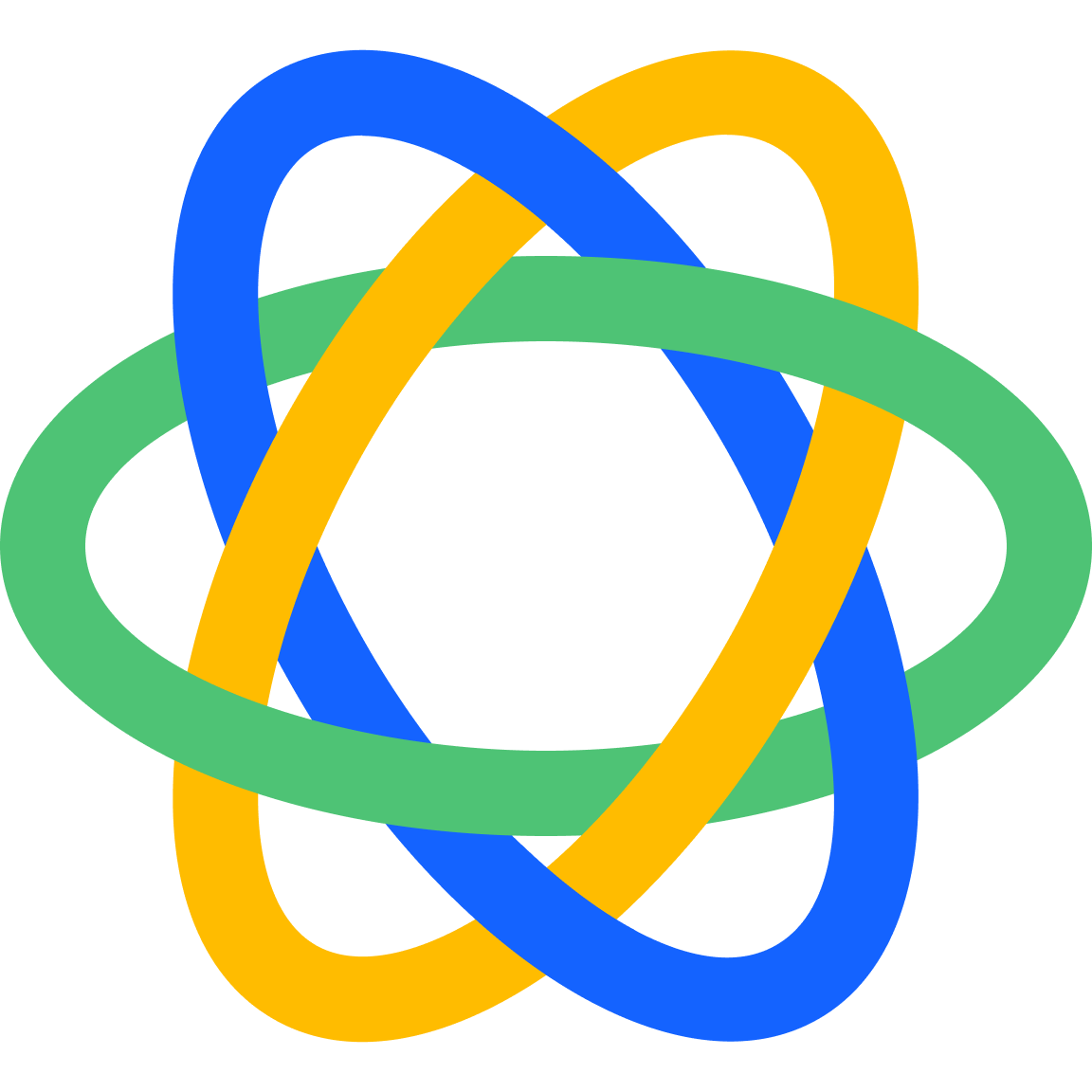
Close
Close is a sales productivity platform built to help you close more deals. With built-in calling, SMS, and email—your team can communicate with prospects and customers all in one place. It’s an "all-in-one" platform which you can use standalone without needing any other sales emails tools or calling products.
Learn More