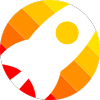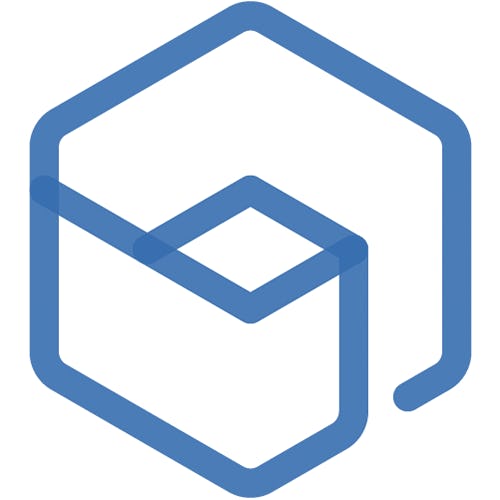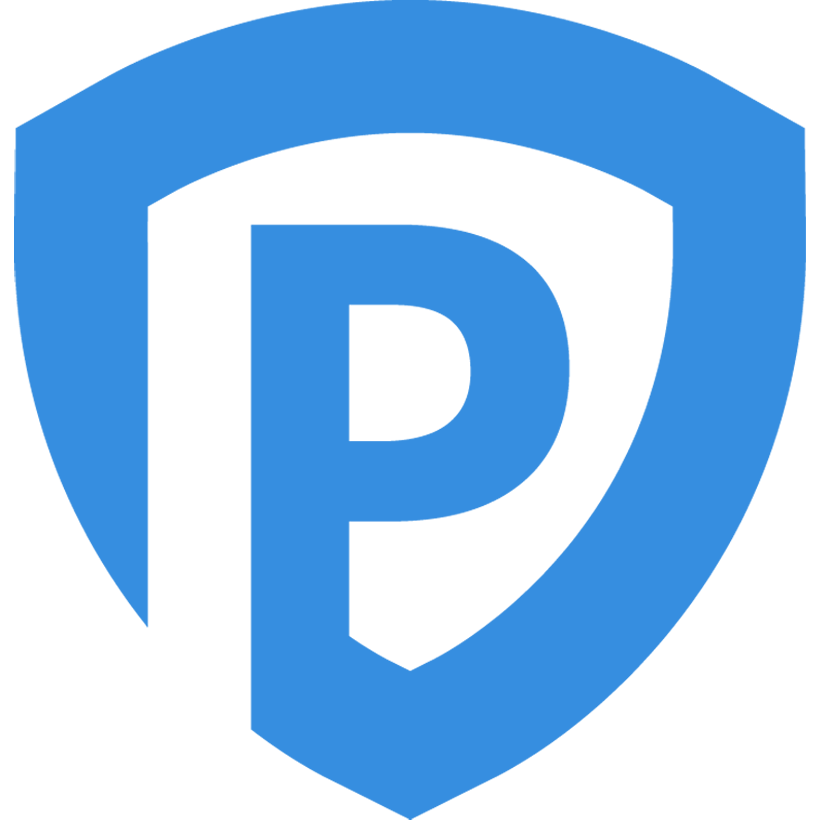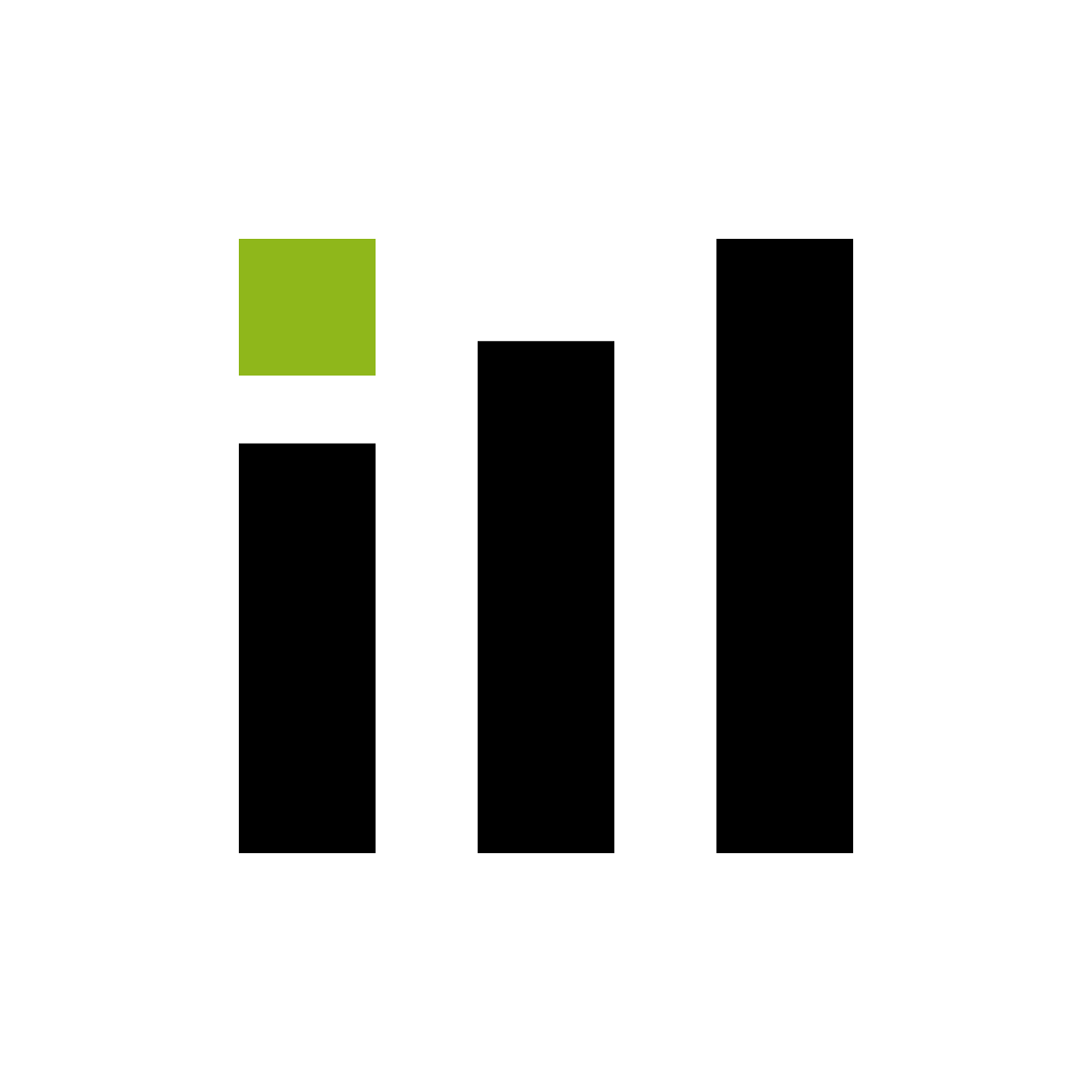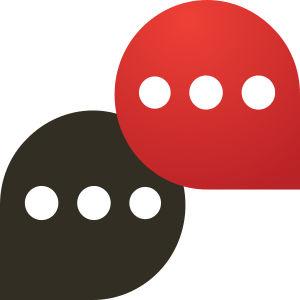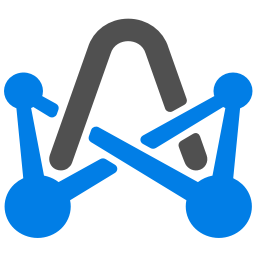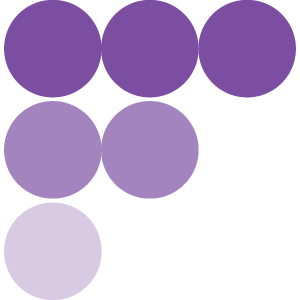Back to Integrations
CalGet + OneWayLoyalty
Seamlessly integrate CalGet with OneWayLoyalty to enhance your scheduling workflow. This powerful combination allows you to streamline your calendar management, boost productivity, and provide a superior experience for your clients and team members.
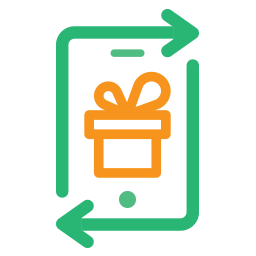
About OneWayLoyalty
Customer Digital Loyalty Platform. Convert new customers into returning customers. Our platform helps you make more sales by turning one-off transactions into relationships and retaining customers using memberships and digital rewards.
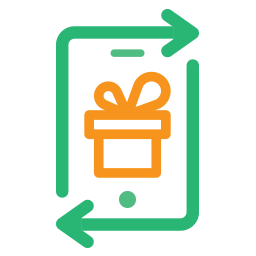
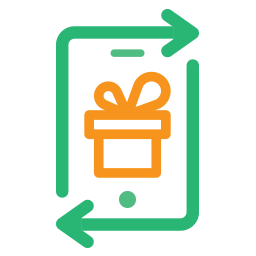
CalGet and OneWayLoyalty
Zapier lets you effortlessly connect CalGet with OneWayLoyalty, automating your workflows without the need for coding. By integrating these apps, you can streamline your processes, synchronize data, and enhance your productivity from start to finish. Whether it's managing events, sending notifications, or tracking engagement, this connection allows you to get more done with less effort.
Key Benefits
Seamless Integration
Automate data transfer between OneWayLoyalty and CalGet
Error Reduction
Eliminate manual data entry and reduce errors
Time Efficiency
Save time and increase productivity
Customization
Customize workflows to fit your specific needs
Popular Use Cases
Create Event in CalGet
Automatically create a new event in CalGet when a specific action occurs in OneWayLoyalty. For example, when a new item is created or updated in OneWayLoyalty, a corresponding event can be scheduled in CalGet, ensuring your calendar reflects your OneWayLoyalty activities.
Trigger Action in OneWayLoyalty
Set up automated actions in OneWayLoyalty when an attendee RSVPs to your CalGet event. This could include updating records, creating new entries, sending notifications, or modifying data in OneWayLoyalty based on CalGet RSVP responses.
How to Connect OneWayLoyalty and CalGet
Connecting OneWayLoyalty and CalGet is simple using Zapier. The process below takes around 5 minutes to set up.
- 1 Authenticate OneWayLoyalty and CalGet with Zapier
- 2 Pick one of the apps as a trigger, which will kick off your automation
- 3 Choose a resulting action from the other app
- 4 Select the data you want to send from one app to the other
Frequently Asked Questions about OneWayLoyalty Integration
The OneWayLoyalty integration with CalGet allows you to seamlessly connect your OneWayLoyalty account with CalGet's event scheduling features. This integration enables automated workflows between the two platforms, enhancing your productivity and streamlining your scheduling processes.
The OneWayLoyalty integration offers numerous benefits, including automated data synchronization, improved workflow efficiency, and enhanced scheduling capabilities. It allows you to leverage the strengths of both platforms, saving time and reducing manual data entry errors.
Not at all! The OneWayLoyalty integration is designed to be user-friendly and easy to set up. We provide step-by-step instructions and support to ensure a smooth integration process. Most users can complete the setup in just a few minutes.
Yes, the OneWayLoyalty integration offers various customization options to suit your specific needs. You can configure data mappings, set up custom triggers and actions, and tailor the integration to align with your unique workflow requirements.