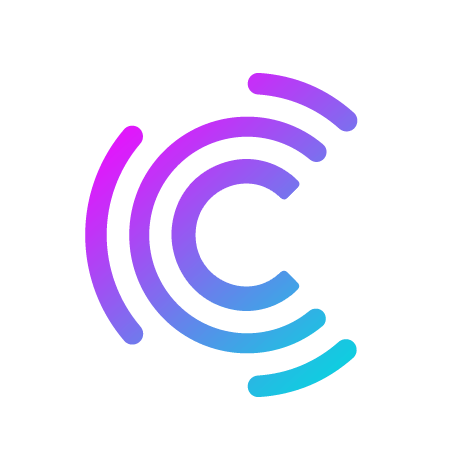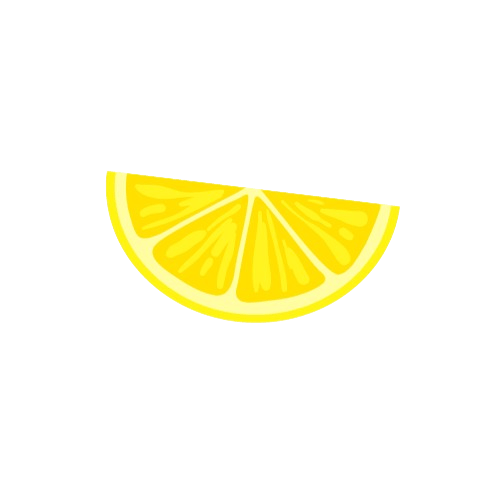Back to Integrations
CalGet + Zoho Projects
Seamlessly integrate CalGet with Zoho Projects to enhance your scheduling workflow. This powerful combination allows you to streamline your calendar management, boost productivity, and provide a superior experience for your clients and team members.
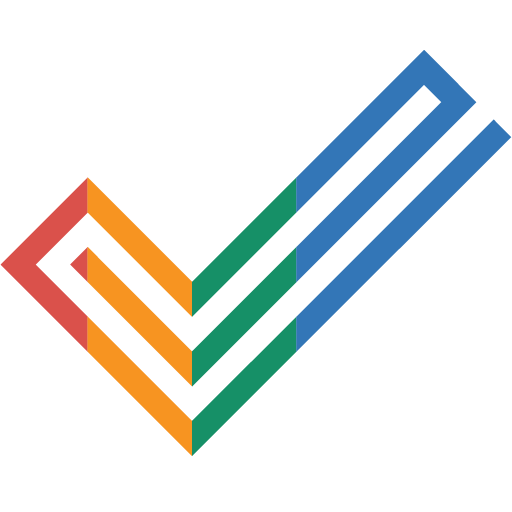
About Zoho Projects
Zoho Projects is an online project management app that helps you plan your work and keep track of your progress. It also lets the people in the project communicate easily, discuss ideas, and stay updated. This lets you deliver quality results on time.
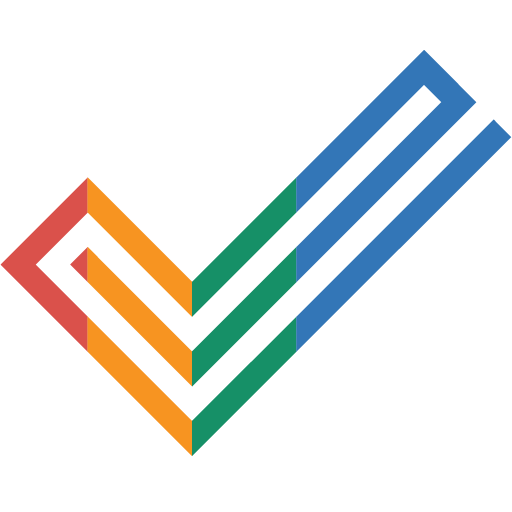
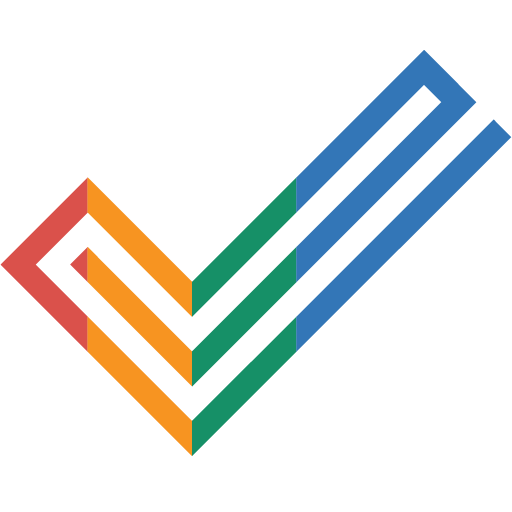
CalGet and Zoho Projects
Zapier lets you effortlessly connect CalGet with Zoho Projects, automating your workflows without the need for coding. By integrating these apps, you can streamline your processes, synchronize data, and enhance your productivity from start to finish. Whether it's managing events, sending notifications, or tracking engagement, this connection allows you to get more done with less effort.
Key Benefits
Seamless Integration
Automate data transfer between Zoho Projects and CalGet
Error Reduction
Eliminate manual data entry and reduce errors
Time Efficiency
Save time and increase productivity
Customization
Customize workflows to fit your specific needs
Popular Use Cases
Create Event in CalGet
Automatically create a new event in CalGet when a specific action occurs in Zoho Projects. For example, when a new item is created or updated in Zoho Projects, a corresponding event can be scheduled in CalGet, ensuring your calendar reflects your Zoho Projects activities.
Trigger Action in Zoho Projects
Set up automated actions in Zoho Projects when an attendee RSVPs to your CalGet event. This could include updating records, creating new entries, sending notifications, or modifying data in Zoho Projects based on CalGet RSVP responses.
How to Connect Zoho Projects and CalGet
Connecting Zoho Projects and CalGet is simple using Zapier. The process below takes around 5 minutes to set up.
- 1 Authenticate Zoho Projects and CalGet with Zapier
- 2 Pick one of the apps as a trigger, which will kick off your automation
- 3 Choose a resulting action from the other app
- 4 Select the data you want to send from one app to the other
Frequently Asked Questions about Zoho Projects Integration
The Zoho Projects integration with CalGet allows you to seamlessly connect your Zoho Projects account with CalGet's event scheduling features. This integration enables automated workflows between the two platforms, enhancing your productivity and streamlining your scheduling processes.
The Zoho Projects integration offers numerous benefits, including automated data synchronization, improved workflow efficiency, and enhanced scheduling capabilities. It allows you to leverage the strengths of both platforms, saving time and reducing manual data entry errors.
Not at all! The Zoho Projects integration is designed to be user-friendly and easy to set up. We provide step-by-step instructions and support to ensure a smooth integration process. Most users can complete the setup in just a few minutes.
Yes, the Zoho Projects integration offers various customization options to suit your specific needs. You can configure data mappings, set up custom triggers and actions, and tailor the integration to align with your unique workflow requirements.
Other Integrations
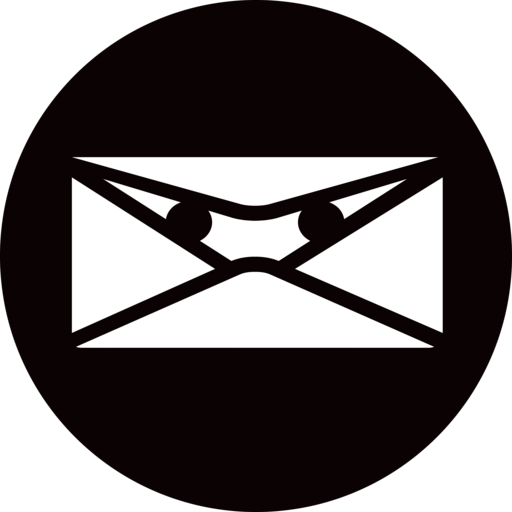
Invoice Ninja
Create. Send. Get Paid. Invoice Ninja is a free, code-available suite of apps to invoice clients, accept payments, track expenses & time billable-tasks. Designed for freelancers and small to medium-sized businesses to increase efficiency, Invoice Ninja will help you get paid!
Learn More